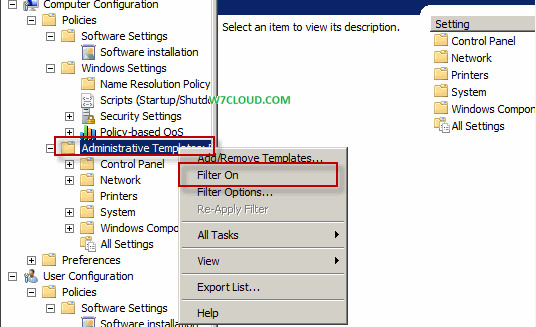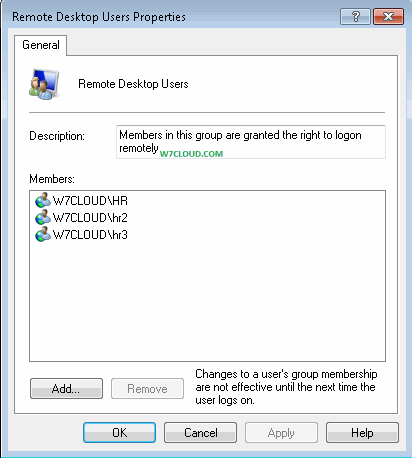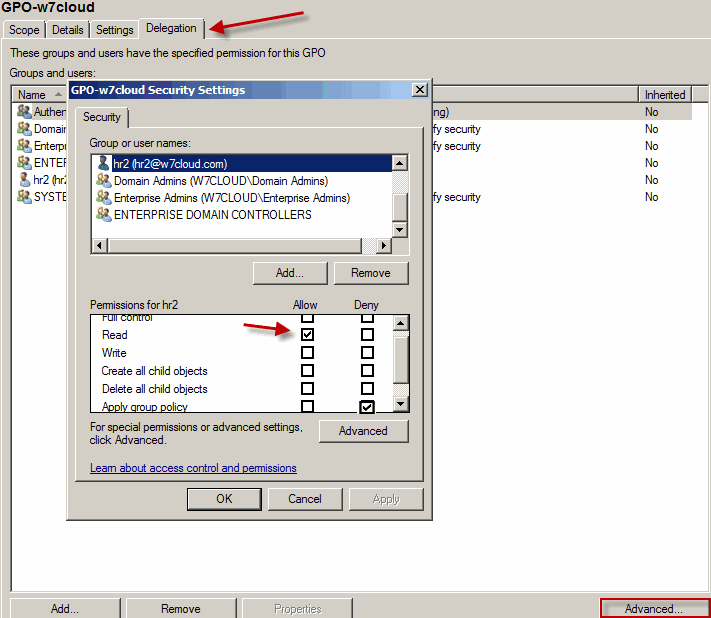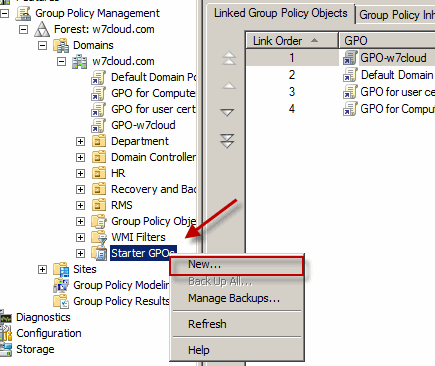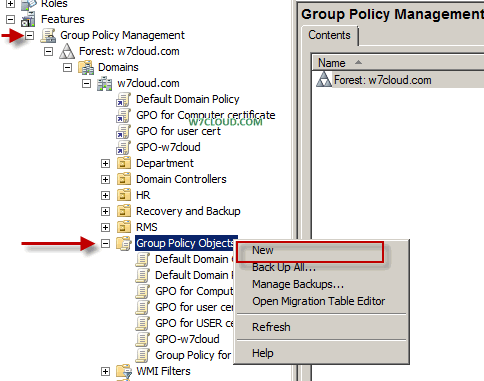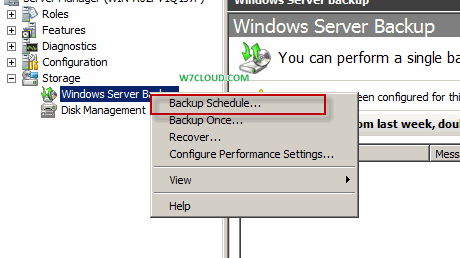You can start the setup of active directory on windows server 2008 R2 by three methods. You can choose any of following method, all method will start the same setup wizard.
- Open the run console type “oobe” and press enter this will open the intial configuration manager. Then click on add rules on left side and add the rule of active directory and a wizard will start.
- Second way is type the “dcpromo” in run this will also start the active directory setup wizard.
- Third way is to type the dcpromo in command prom this will also start the active directory setup.
Click on next button to start the installation of domain forest. In next step it will asked to select the forest or existing forest since we are creating the root Forest therefore “create a new forest”
Set the unique domain name for your forest, in this case I am selecting w7cloud.com.
 Right now I am selecting the windows 2003 functional level, later on you can also change this level to some other level. learn more about Chang Domain Functional level .
Right now I am selecting the windows 2003 functional level, later on you can also change this level to some other level. learn more about Chang Domain Functional level .
Check the DNS installation check box for root forest domain controller.
When you click next it will check your IP setting and if you are having an automatically assigned IP address it will give you the following message. I have assigned the static IP 192.168.1.1 with mask 255.255.255.0 and leave the other setting blank.
When you click next it will give you message that delegation for this DNS cannot be created…This is because we are installing the root forest and setup will not find w7cloud.com yet, that way we will ignore this message and click on continue the setup by click yes button.
In this step you need to select the paths for database, log and sysvol. Microsoft recommend you that save all these on different drive but in our case this not necessary and click next.
Set the password for domain admin user “administrator”.
Now when you click next button it will start the active directory setup wizard it will take some time and after installation your system also restart.
After installation you will find the domain controller tab in server Manager. There you can find user and groups, sites and DNS that we install.