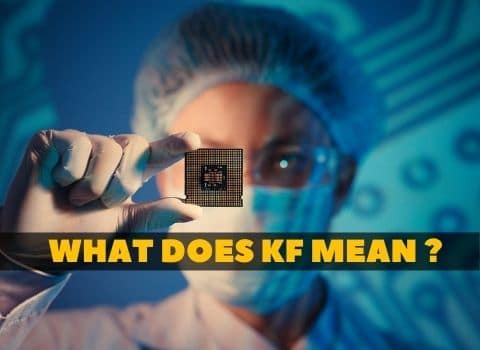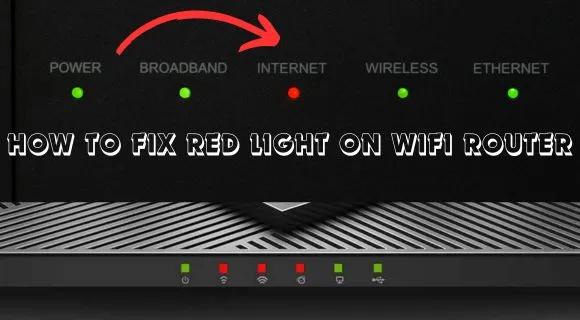
A red blinking light on your modem usually signifies that your modem isn’t able to recognize an Internet signal and is not connected to the Internet. If you are facing any issue with your Internet and your router is showing a red light, there might be hardware or software issues with your router device. It can be because of your wifi router overheating, a loose connection, a problem with the firmware, or any other reason. If you want to fix the red light that appears on the modem, you’ll have to go through some troubleshooting steps.
How To Fix Red Light On Wi-Fi Router
This post will discuss how to fix the red light on the wifi router and modem and how you can tackle this issue. We also discuss what does mean the RED light on the different wifi brand routers and how you can troubleshoot the issue at your home only.
Why is my wifi router blinking red?
There could be several reasons why your wifi router is blinking red. One possible reason is a problem with connections between your routers and the Internet. There are several ways to fix this problem.
If your router is flashing red, it could mean a problem with the connection between your router and the Internet. You can do a few things to try and fix this issue.

Another possibility could be is an issue with the firmware of the router. You could try changing the firmware to see whether that resolves the issue. If the issue persists, it is possible to restart your router back to factory defaults or call your ISP to help you troubleshoot the issue.
Fixing the red light issue on the router may vary from model to model. There are a few general techniques you can use to try and resolve the red light flashing on the router.
Steps to troubleshoot the issue:
If the router has a red light, this suggests that there is an issue. The most common reason can be an internet or network issue. Here is how you can fix it:
1. Check the power supply– One of the most common reasons for a red light on the router is a faulty power supply. In the event that your router isn’t getting enough power, it won’t be able to operate properly. Ensure the power cord is plugged into a functional outlet and your router is powered on.
2. Check the cables-Another reason that can cause the light to turn red on your router could be damaged or lose wires. Check that all cables are securely connected and that wires aren’t missing.

3. Check the router’s settings-
If the power and cables are both fine, the issue may be with the router’s settings. Login to the router’s control panel and check the settings to ensure everything is configured correctly.
4. Restart your router- If you have tried all of the above and the red light is still on, you may need to restart your router. It will reset all of the settings and hopefully fix the issue.
5. check internet connection- A poor internet connection is one of the most common reasons for a red light on your router. Ensure that your modem is correctly connected to your ISP and that the signal strength is strong enough.
6. Update the firmware- If you are still having problems, you might need to upgrade your router’s firmware. However, it is the most complex approach and should not be used in every situation. In certain instances, the tech support you receive from your company may request this. You can do it via the control panel or download the most current version from the manufacturer’s site.
7. Contact your ISP- If none of the above methods works, your long-range wifi router still shows a red light. Then, you might require contacting the ISP. They might be able to assist you in solving the problem to get your router back up and running.
If your router is flashing red, it is important to take action to try and fix the issue. By following the steps above, you should be able to resolve the problem and get your connection back up and running.
Tp-link router red light:
You can try almost similar steps for the TP-Link wifi router if it shows a red light.
- Power off the modem and router, then turn them on only in muted mode while waiting 1-2 minutes before restarting it.
- Step 2 is repeated to ensure you’re on the right track (you will get plenty of time).
If all else fails, there is always option 3, which entails plugging an Ethernet cable into either device so you can validate whether they can access webpages online.
Verizon wifi router red light
When you see a red light on your Verizon router, there have been some network error, and you cannot establish an internet connection between yourself and this device. The first step in fixing these issues is to reboot your router or modem. If this is not working, then you may need to reset it.
But the best suggestion is first to contact Verizon’s internet provider so that you can find the exact issue where it is an issue with the Internet or your router. If the Internet is okay, then you go for resetting your device. Check out the best router for Verizon’s internet connection here.
If you still have trouble connecting to the Internet after trying these steps, please connect your computer directly through an Ethernet cable and verify whether it can access web pages. If that works well, try again with a different router or check if something is holding up traffic in between to not overload any single location on its way back down.
how to fix the red DSL light on the modem
A red DSL indicator on your modem could indicate a connectivity issue and the internet is not working on the modem. There can be various reasons for this, as follows:
- Examine all connection cables. Make sure the modem is switched on and that the Ethernet cable is connected to the router as well as the computer.

- Check your filters. If you have a DSL filter, ensure it is properly connected to all your phones and computers.
- Check your splitter. If you’re using a splitter make sure it’s connected correctly. You can connect the modem to another phone line.
- Try connecting the modem to a different phone line.
- If you are using a wireless modem, check the signal strength and ensure that you are in the range of the modem.
- Restart your computer and try again.
- If you still have problems, contact your ISP for further assistance.
Conclusion:
If you notice a red light on your wifi router, this typically indicates that the router is having difficulty connecting. This is a common issue with wifi routers, but the solution is simple. In most cases, the wifi router can be fixed by resetting the router. To resolve this issue, we have shared some steps above. Hopefully, this will work for you! If it does, please share your experience with others who might be facing the same issue. Thank you for reading this.








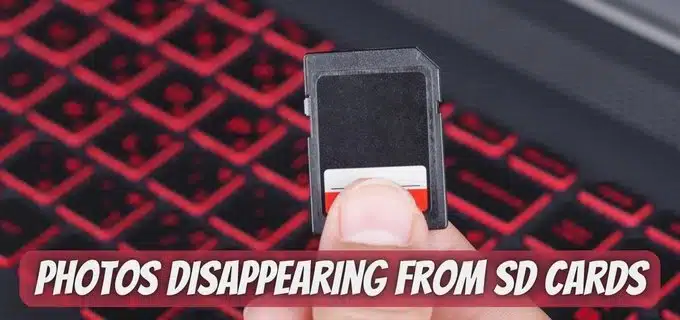
![How To Enable 5GHz Wifi on Android [Fixed]](https://w7cloud.com/wp-content/uploads/2022/10/How-To-Enable-5GHz-Wifi-on-Android.jpg)