
This article will provide detailed instructions on printing from your iPhone using wireless printers and setting up Airprint on your device. We’ll also explain how you can connect your iPhone directly to a printer if it doesn’t support AirPrint.
How To Print From iPhone To Wireless Printer
AirPrint allows iPhone users to print directly from their devices to wireless printers. Using AirPrint, users can print wirelessly from their iPhones directly from the AirPrint application without installing any additional drivers.
By following these steps, you’ll be able to easily send documents, photos and webpages straight from your phone for printing in no time!
First we define what is airprint.
What is AirPrint?
AirPrint is Apple’s proprietary technology that allows users to print wirelessly from their iPhone or iPad directly to a compatible printer. It uses built-in Wi-Fi connections, so you don’t need to install any additional software or drivers. AirPrint works with iOS 4.2 and above iPhones and many modern wireless printers.
Why AirPrint is necessary for printing in the case of iPhone:
AirPrint is also beneficial because it works with many modern wireless printers, so you don’t have to worry about whether your printer is compatible. iPhones and iPads can print directly from AirPrint without requiring any additional driver.
It makes printing from an iPhone more effortless since you don’t have to worry about downloading and installing a specific printer driver.
How to Set up AirPrint on Your iPhone
Now let me show you how to use airprint on iOS. The first step is to turn on the wireless printer and enable airprint on it. You can do it in a variety of ways depending on your printer model.
In the wireless settings, you can enable it using the printer’s touch screen.
There are some printers that have a button to enable wireless printing.
You can also enable airprint by accessing the printer’s web interface using its IP address. Once the web interface is opened, go to the wireless settings and then to the airprint settings. Open the airprint settings and make sure it is enabled.
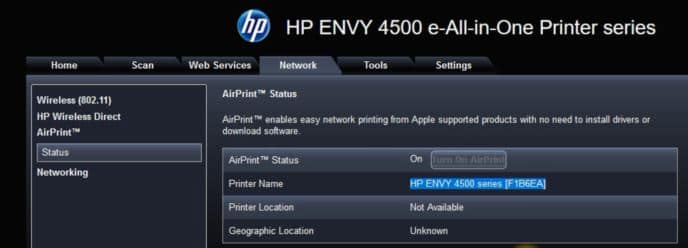
In second part, you need to enable Wi-Fi on your iPhone and tapping Wi-Fi.
To print any document, press the share botton from your iPhone.
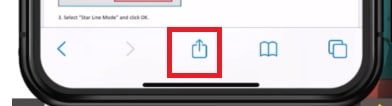
This will show you different options, tap “Print” to printer the document.
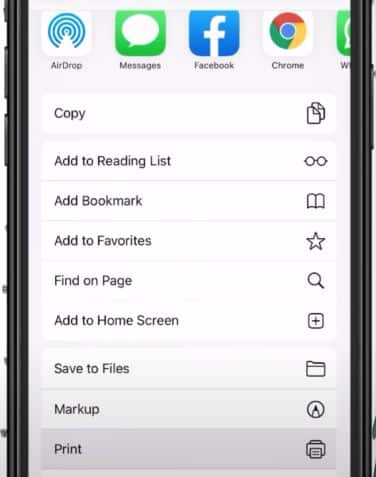
On this iPhone shart search for wireless printer, to use AirPrint, select the printer you wish to use.
Tap “Done” when you’re finished selecting your printer.
How to print from iPhone without AirPrint
If your printer does not support AirPrint, you can still print from your iPhone using different apps, which can be downloaded from the app store. Most printer manufacturers have apps that allow you to print directly from your iPhone.
1. Search for the printer manufacturer’s app on the App Store and download it.
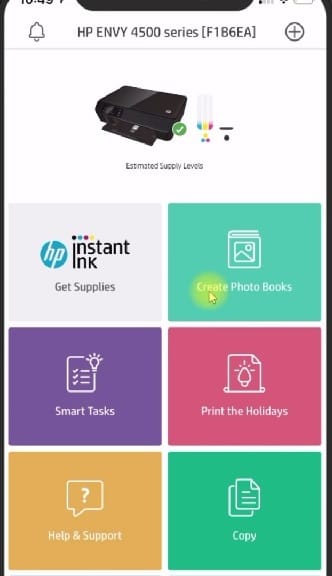
2. You can configure the printer by launching the app and going to its settings. Follow the instructions to add the printer.

3. Ensure that both the phone and printer are connected to the same Wi-Fi network. You can print a document or photo by touching the print option.
How to connect iphone to printer
First, open the printer’s web interface and ensure the AirPrint status is on. To add your wireless printer on your iPhone, open any file you want to print and go to the option. From options, tap print, then select ‘add printer’. Your iPhone will start searching for an available printer on the same network. Once you see it, select printer and enter the password if required. Now you can start printing from your iPhone directly to the printer.
How to print from iphone to wireless printer
Now that you have Airprint and the app installed, and your iPhone is connected directly to your printer, printing documents from your phone should be easy.
- Open the document or photo you want to print and tap the share icon, as shown above.
- Choose a printer from the “Print” menu.
- Tap “Print” again to send the document to the printer.
How to add a wireless printer to iPad
To add a wireless printer to your iPad, you must ensure your printer is compatible with AirPrint. Process is almost same as above.
With this, you can print from any application on your iPad.
Once your printer is set up, open Settings on your iPad.
Enable WiFi by selecting “WiFi”.
Your iPad will then search for available networks, and you should select the one that matches your printer.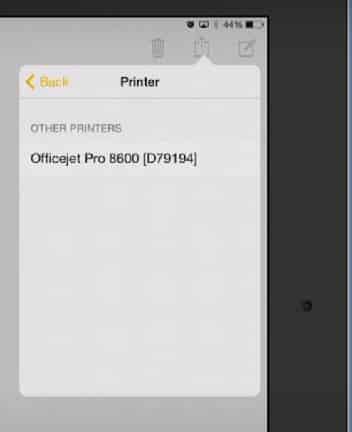
Next, open the “Print Center” from the Settings menu on your iPad.
Select your wireless printer when adding a printer.
Upon establishing the connection, you can print from any iPad application. Tap the “Share” icon in the application you wish to print from.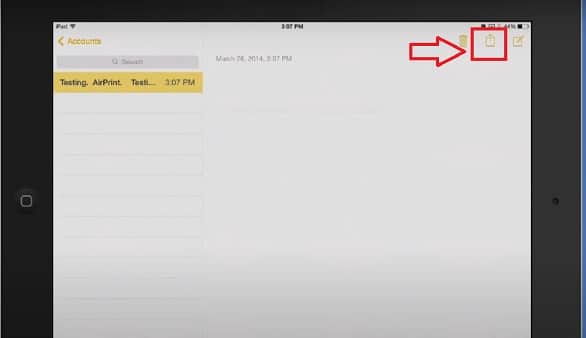
Choose your printer when you click “Print”. Choose how many copies to print from the printer you added earlier.
Now that your iPad is connected to a wireless printer, you can print from it.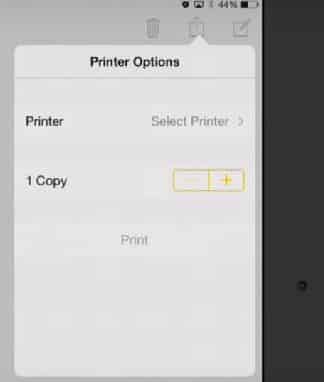
Mobile users who want to print photos and files from their smart devices will love this feature.
AirPrint is a feature that Apple has included in their devices and allows for wireless printing without the need for additional software or drivers.
FAQs
Can you print from iPhone directly to the printer?
Yes, When both your iPhone and printer are connected to the same WiFi network. You can print directly from your iPhone to the printer.
However, you will need an AirPrint-compatible printer for this to work.
Do I need a special app to print from iphone?
No, you do not need a particular app to print from your iPhone. AirPrint is a feature that Apple has included in their devices and allows for wireless printing without the need for additional software or drivers.
If your printer isn’t AirPrint-compatible, you can use third-party printing apps. To connect your iPhone and printer, you just need to connect them to the same network.
Why is my iPhone not connecting to my wireless printer?
Several reasons could be the cause of your iPhone not being able to connect to your wireless printer. The air-print feature on your printer needs to be enabled before you can print.
Your printer’s firmware may also need to be updated or its settings may need to be reset if you have recently changed them. For further assistance, contact the printer manufacturer if none of these solutions work.
Conclusion:
With AirPrint and compatible wireless printers, you can print from your iPhone or iPad. If AirPrint isn’t supported on your printer, you will need to use the app for printing provided by the printer’s manufacturer.
. In addition, if both your iPhone and printer are connected to the same wireless network, you can print directly from your iPhone. By using these methods, you will be able to send documents and photos directly from your iPhone or iPad to your printer.













