
The HP Envy 6055 printer is a reliable and efficient printing device that meets various home and office needs. While using the printer is straightforward, knowing how to turn it off properly is equally important to ensure its longevity and convenience.
How To Turn Off HP Envy 6055 Printer
In this article, we will guide you step-by-step on how to turn off the HP Envy 6055 printer correctly. And explore the considerations of whether to keep it on or turn it off when not in use.
Additionally, we will cover how to put the printer in sleep mode and address troubleshooting scenarios. By the end of this guide, you will be equipped with the knowledge to manage your HP Envy 6055 printer efficiently. And make the best decision based on your printing preferences. Let’s get started!
Turning off your HP Envy 6055 printer is a straightforward process. Follow these simple steps to power it down:
- Locate the power button: The power button is situated on the back end of the printer, near the power lead.
- To turn off the printer, press and hold the power button for five seconds or more until it shuts down, then release the power button.
Should I Turn Off My HP Envy 6055 Printer When Not in Use?
It is generally safe to keep the HP Envy 6055 printer on even when it’s not actively in use since it consumes minimal electricity. However, there are a few factors to consider:
- Electricity savings: If you wish to save electricity and reduce your bill, you can turn off the printer when not needed.
- Keeping the printer on at all times can promote healthier print heads and more efficient ink usage.
- If you use Instant Ink, the printer must remain on and connected to the internet for this feature to work.
Ultimately, it’s best to keep the printer on unless you have a specific reason to turn it off, as this ensures its health and accessibility for immediate printing needs.
How to Turn Off My HP Envy 6055 Printer
If you just purchase Envy 60655 printer and want to know how to power off your HP Envy 6055 printer, the process is straightforward:
Locate the power button: Just like turning it on, find the power button, which is typically located at the back of the printer.

Once you find the power button, Press and hold the power button for several seconds.
Verify the printer shutdown: Observe the control panel lights; if they go off, you have successfully turned off the printer.
How to Put My HP Envy 6055 Printer in Sleep Mode
If you keep your HP printer turned on then by default after sometimes it goes into sleep mode. And if you’re bothered by the blue light blinked by the HP Envy 6055 printer, you can place it in sleep mode:
On the printer control panel, go to the Home screen and touch “Setup.”
Select “Power Management” from the options.
Touch the “Power Button” and choose “Enters Sleep Mode.”
To put the printer into sleep mode, press the “Power button” located on the front left side. After pressing it, the printer will automatically enter sleep mode after 5 seconds.
You can press the power button again during this period to activate sleep mode instantly.
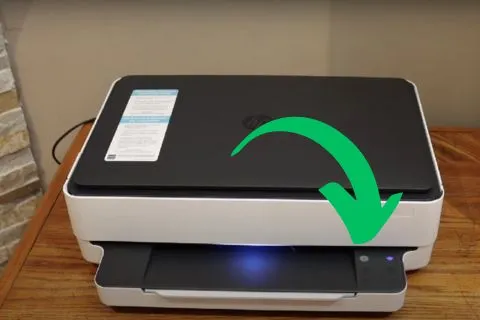
If you encounter difficulties turning off your HP Printer
If you’re facing issues turning off your HP Printer, it could be due to technical problems or improper shutdown procedures. In such cases, try the following steps:
- Factory reset: A full factory reset might be necessary, which will force the printer to shut down. However, note that this action will reset any presets or customizations.
- Unplug the printer: As a simpler option, you can unplug the printer from the power source to turn it off completely.
Remember that it’s generally recommended to keep the printer on for its health and convenience, but if you must turn it off, consider the alternatives and perform the shutdown correctly.
Conclusion
Knowing how to turn off the HP Envy 6055 printer properly is essential for its health and convenience. To have a smooth and trouble-free experience, simply follow the steps provided in this article. Consider the benefits of keeping it on or turning it off based on your printing habits.
By understanding sleep mode and troubleshooting, you’ll optimize your printer’s performance. With this knowledge, you can effectively manage your HP Envy 6055 printer and enjoy reliable printing whenever you need it.







