
If you are seeking information about the “Canon printer error e59,” this article provides valuable insights to assist you in resolving the issue.
Canon printers are renowned for their reliability, but occasional error codes like E59 may appear on the printer display, indicating issues with the ink cartridge or printhead. Swift resolution is vital to prevent disruptions in your printing tasks.
What Does E59 Mean On Canon Printer
In this comprehensive guide, we will explore the E59 error, uncovering its underlying causes, and provide practical solutions to effectively resolve it.
Whether you encounter the MG3620 or MG2120 PRINTER ERROR CODE E59, we’ve compiled effective troubleshooting steps to assist you.
The Canon E59 error is a prevalent issue encountered in printers, signalling that the printer’s paper setting is mismatch.
The E5,9 error means there’s an issue with the paper size setting. You should check the paper size setting both on your printer and your computer to make sure they match. If they don’t match, adjust them accordingly to fix the error.
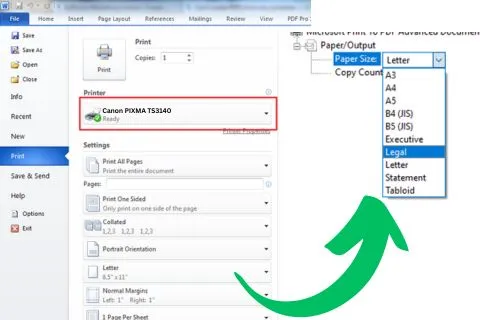
Possible Reasons for Canon Error E59
We already shared that Error E59 on a Canon printer occurs because of the difference between the paper setting on the Printer and your computer. Here are some more possible reasons for this issue:
- If there is a difference between the settings of the paper and the printer, an error may arise.
- This error can occur if the paper and printer settings are not configured correctly.
- Sometimes, paper getting jammed in the printer can lead to such errors.
- An error in the print queue can also trigger the E59 error on the Canon printer.
How To Fix E59 Error On Canon Printer
Now, let’s proceed with the simple steps to fix Canon Printer E59 Error:
Press the Stop Button: If you see the E59 error on the Canon printer display, press the Stop button to halt printing activities. You can clear the stuck print queue to resolve it.
Check Settings: Verify that both the printer and paper settings are matching. This means that if you have selected the A4 paper size on tray1 then you also need to configure the same printing preferences on your computer. Adjust them accordingly by selecting the right media and checking the paper size.

Ensure accurate paper settings on the Canon Printer. If needed, review the driver settings of the printer.
After confirming the settings, press OK and restart the Canon Printer.
Once the printer restarts, recheck all the settings to ensure they are accurate.
Perform a print test to determine if the issue has been resolved.
Other Possible Reason For Canon Printer error E59:
Error E59 on a Canon printer can be an indication of an internal temperature problem within the printer. The underlying cause is often a malfunctioning thermistor, a component responsible for detecting the temperature inside the printer.
There are several potential reasons for encountering this error, including:
- Accumulation of dust or debris inside the printer can disrupt the thermistor’s ability to accurately measure temperature.
- A worn-out or aged thermistor that fails to function properly.
- Issues with the printer’s cooling system, such as a faulty fan or obstructed air vents.
To troubleshoot and resolve this error with respect to heating, you can follow these steps:
- Turn off the printer and disconnect it from the power source.
- Allow the printer to cool down for a few minutes.
- Open the printer cover and carefully inspect for any dust or debris buildup.
- Gently clean the interior of the printer using a soft brush or cloth.

- Examine the printer’s cooling system, including the fan and air vents, and clean or replace them as needed.
- Now again turn on the printer
In case you have still issue, then you must Canon support for further guidance and resolution. They can provide expert assistance to diagnose and address any underlying hardware problems, ensuring the printer operates smoothly once again.
How to Resolve Canon PIXMA MG2120 Ink Absorber Full Error:
If the “Ink Absorber Full Error” occurs on your Canon PIXMA MG2120 printer, follow these steps:
Open the printer cover and locate the ink absorber.
Thoroughly clean all parts of the absorber, including the chassis and rubber gasket, to eliminate any clogs.
FAQs:
E5: The E5 error on a Canon printer usually indicates that the printer is experiencing a problem with the ink cartridges. It may indicate that the cartridges are not installed correctly or are empty. Check the ink levels and ensure that the cartridges are correctly seated in their respective slots.
E9: The E9 error on a Canon printer is related to paper feeding issues. It may indicate a paper jam or improper paper loading. Inspect the printer for any paper jams and ensure proper loading of the paper in the paper tray
Bypassing the ink level on a Canon printer is not recommended, as it may lead to inaccurate print results or damage to the printer. It is best to replace or refill the ink cartridges when they are low on ink to ensure optimal print quality and prevent potential printer issues. Many Canon printers have a warning or alert system for low ink levels, which can help you stay prepared to replace the cartridges when needed
Conclusion:
The steps provided in this guide make fixing the Canon printer E59 error easy. By addressing the error quickly, you can ensure smooth printing and avoid unnecessary delays. Thank you for reading this article, and I hope you found the information helpful.







