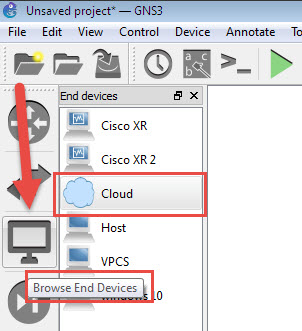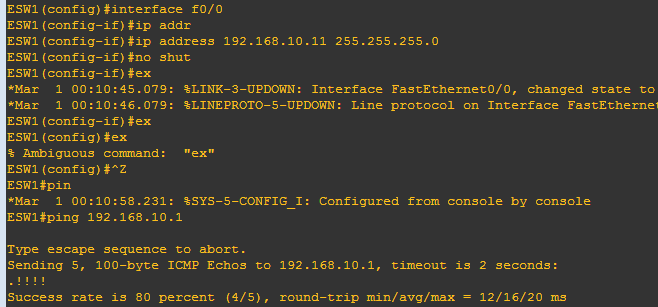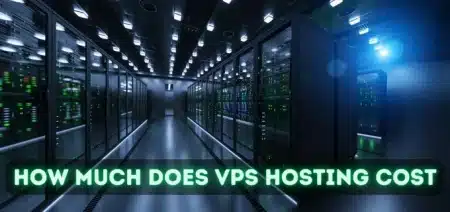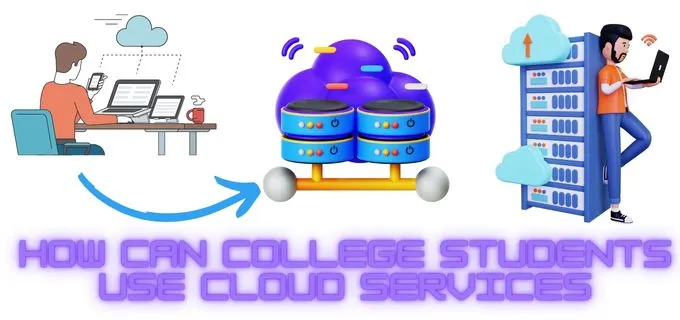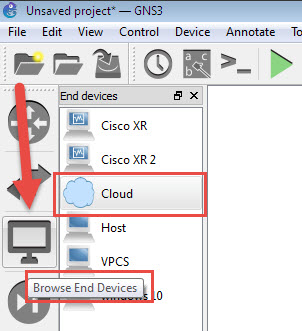
Gns3 cloud | Connect your physical NIC or network with GNS3
This article is about the connection of GNS3 with cloud interface though which you can connect your gns3 devices with real networks or internet.
Gns3 Cloud is use for connecting the gns3 device’s interface to your PC interface/physical interface. In this way you can make connection between your gns3 device and your local network or with internet. You can browse the gns3 cloud in end devices tab in gns 1.3 or later version.
How to configure cloud in gns3:
You can connect the gns3 device with your physical interface easily. You need to follow these steps:
- Drag the cloud from end device on the gns3 stage.
- Right click on cloud and click on the configure. Now select the physical interface from drop-down menu which you want to connect with GNS3 and click on add and then on OK.
- Now drag the other device on stage, in my case I have inserted a router which will be connected to physical NIC. Create the connections between you gns3 device and NIC.
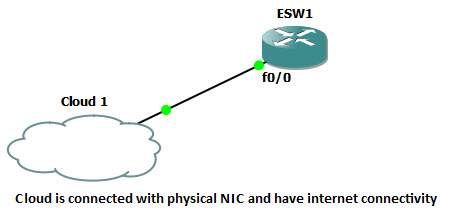
- Now power-on the router and once it is load assign the IP address to router from same subnet as of your physical interface. My physical NIC have the IP address of 192.168.10.50.
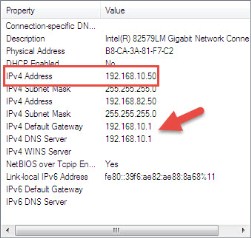
- Therefore I have assigned the IP address 192.168.10.11 to router interface f0/0. You can use the following commands for configuring interface of router.
ESW1#conf t
ESW1(config)#interface f0/0
ESW1(config-if)#ip address 192.168.10.11 255.255.255.0
ESW1(config-if)#no shut
- After assigning the IPs, you can test your connectivity by ping your IP address of modem/router. In my case it is 192.168.10.1.
- If you want to connect your gns3 router to internet you need to add a default route or static route for internet. You can do it with the following commands.
ESW1(config)#ip route 0.0.0.0 0.0.0.0 192.168.10.1
ESW1(config)#exit
ESW1#ping 8.8.8.8
Where 192.168.10.1 is the IP address of my modem/router (connected with physical NIC and have internet connectivity). For testing you can ping your any live Ip address. Where I have test it with live DNS IP 8.8.8.8.
I hope this is informative for you and I would like to thank you for reading….!