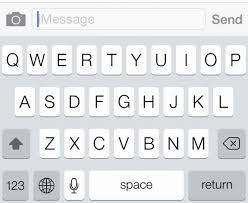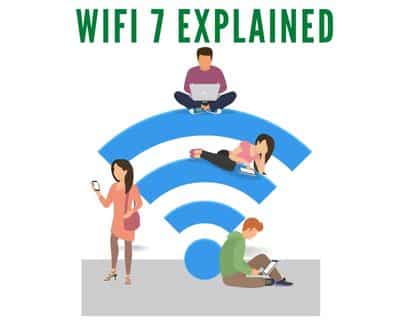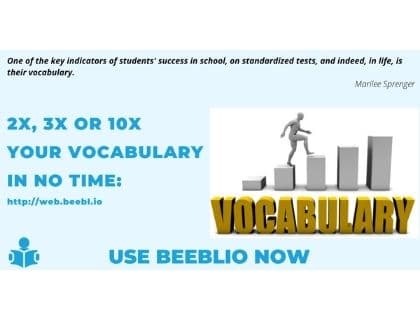Create text message with voice control on iOS:
In all iOS devices like iPhone 4S and the iPod touch 5th generation onwards have a system that allows you to dictate text during messaging instead of using keypad and it works quite well.
In this article I will show you that how you can text with speaking or your voice commands.
Dictate is quite easy if it works well. It’s like having an assistant who typed everything we say. It is very easy to get used to it. Moreover you can also use this feature anywhere you need to type sometime.
Type message by voice on iOS:
To dictate, in iOS devices (iPhone, iPad and iPod) must activate Siri(Settings> General> Siri) and then open any application where you enter text. When the keyboard is open, on left side of the space key, there is a microphone that we can use to dictate the text (press that microphone and start writing your message). Everything you speak in front of your iOS device it will write it automatically.
It is important to note that the system will perform the voice input language is the key asset in case you have more than one. You can choose another language by pressing the “globe” link to your left and you can add more keyboard languages in Settings> General> Regional Settings> Keyboard).Therefore, if you know, you can dictate in Chinese, French, German, Japanese, etc …
You can learn more voice commands on iphone which are helpful for creating messages.