
If you’ve recently purchased an HP DeskJet 2700 series printer, you’ll need to know how to install the starter ink cartridges that come with it. HP Deskjet 2700 is a great printer for home or Occasional Use. The process is quite simple, and we have define all the step to put ink in HP printer Deskjet 2700.
How To Put Ink in HP Printer Deskjet 2700
In this article, we will break down the steps about how to install the Ink cartridge in HP deskjet 2700 printer. It will help you to start printing with your new HP printer without any hassle.
Step 1: Power On and Prepare Your Printer
The first step is to power on your HP DeskJet 2700 printer. Next, prepare the paper tray by placing A4 size sheets in the rear tray. Also, open the tray where your printed papers come out, and this tray is usually in the front of the printer. These simple preparations will ensure that your printer is ready for action.
Step 2: Unpack the Ink Cartridges
Now, it’s time to unpack the ink cartridges. There are few ink cartriages included with your new printer. You can either use scissors to cut open the packaging or tear it open carefully.

Once the packaging is removed, you’ll notice an orange tape on the cartridges’ bottom. This tape serves as a seal for the ink. Remove it carefully to access the ink inside.

Step 3: Access the Ink Cartridge Chamber
The ink cartridge chamber is conveniently located at the front of the printer. To get to it, you have to open the door where the ink cartridges are required to be installed. Please ensure that your printer is turned on while doing this step, as the chamber may not move if the printer is off. Open the front tray or door in order to put the Ink Cartridges.
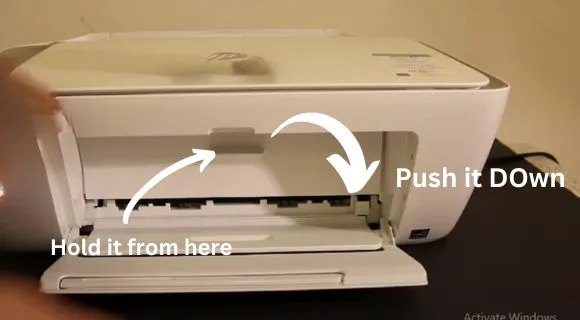
Step 4: Install the Ink Cartridges
Now that the ink cartridge chamber is accessible, it’s time to install the ink cartridges. HP printers usually have a color cartridge and a black cartridge. Be sure to insert the color cartridge into the color side of the chamber and the black cartridge into the black side. Push the cartridges inwards and upwards until they snap into place. It’s essential to ensure they are securely installed to prevent any printing issues.

Step 5: Close the Cartridge Chamber Door
After successfully installing the ink cartridges, close the ink cartridge chamber door. Ensure it is securely closed to maintain the integrity of your printer.
Step 6: Scan the Alignment Page
To complete the setup process, your HP DeskJet 2700 will print an alignment page. Wait for this page to come out of the printer. Once it does, open the top glass of the scanner and place the alignment page facing downwards on the right-hand corner. Shut the lid on the scanner and press the copy button. Your printer will scan the alignment page by itself to make sure your prints look just right and are not crooked or blurry.
FAQs
How do I put ink in my HP DeskJet printer?
HP deskjet 2700 is an printer in economical price. Putting ink in printer is a simple process. HP printers typically use ink cartridges, and your DeskJet is no different. here are the steps explained in simpler words:
- Turn on the printer.
- Open the front tray of the printer to access the ink cartridge.
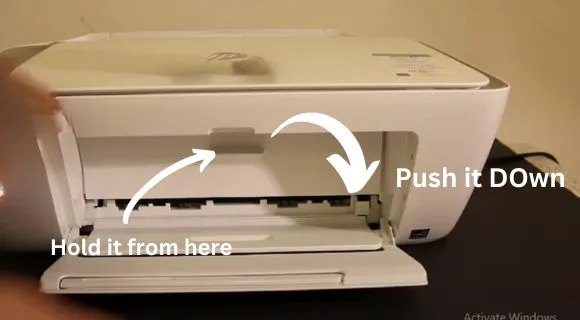
- Take out the ink cartridges that came with your printer from their packaging.
- Identify the color and black cartridges. Insert the color cartridge into the color side of the chamber and the black cartridge into the black side.

- Gently but firmly press the cartridges into their correct spots until you hear a click.
- Close the ink cartridge chamber door securely.
- Your printer will likely print an alignment page.
How do I check ink levels on HP DeskJet 2700?
To see how much ink is left in your HP DeskJet 2700 printer:
- Make sure your printer is turned on and connected to your workstation.
- Access the HP Smart Printer app on your PC, or access it from your HP mobile app.
- Look for your printer in the list of devices that you can use. Click on it.
- Find the part of the software that shows information about ink or printer supplies. Normally you can find it under the menu “ink or supplies section”. You should see the ink levels displayed for each cartridge.
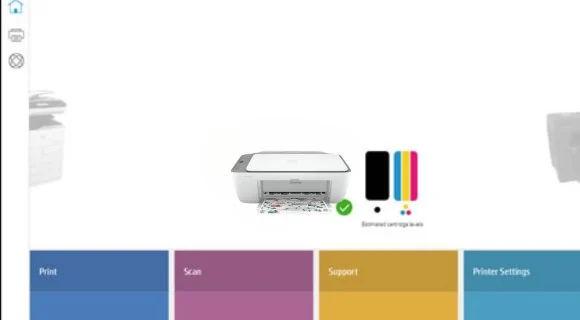
Keep in mind that ink level accuracy may vary, and it’s a good practice to have replacement cartridges on hand when you notice your ink running low to avoid any interruptions during printing.
Which ink goes in HP 2700 printer?
The HP DeskJet 2700 series printer uses specific ink cartridges designed for this model. Typically, these printers use HP 305 or HP 305XL ink cartridges. These cartridges are available in both black and tri-color (combining cyan, magenta, and yellow) options. To ensure compatibility and optimal performance, it’s essential to use genuine HP ink cartridges designed for your specific printer model.
Where is the ink on a HP Deskjet?
The ink in an HP DeskJet printer is stored in ink cartridges. These cartridges are typically located in a compartment at the front of the printer, which can be accessed by opening the ink cartridge chamber door. The color cartridge goes into the color slot, and the black cartridge goes into the black slot. These cartridges hold the ink used for printing papers and photos.
Why is my HP DeskJet 2700 not printing?
If your HP DeskJet 2700 is not printing, there could be several reasons:
- Make sure papers are properly pleaced in the tray.
- Make sure the ink cartridges are in correctly and have enough ink.
- Check that the printer is turned on and connected to your computer.
- Check for any error messages or paper jams on the printer’s display.
- Turn off and then turn back on your printer and computer to make them reconnect and work better.
How do I fill my HP DeskJet 2700 with paper?
Filling your HP DeskJet 2700 with paper is a straightforward task:
- Open the back of the printer where you put paper.
- Make sure the paper guides are set to match the size of the paper you want to use, which is usually A4.
- Put the papers into the paper tray. Make sure the stack is aligned and not overfilled.
- Close the paper tray securely.
- Open the output tray, which is usually at the front of the printer, to allow the printed pages to exit properly.
Conclusion
Installing ink cartridges in your HP DeskJet 2700 series printer is a straightforward process, as demonstrated in the video transcript. If you follow these easy-to-follow steps, you can get your printer ready and begin making really good prints. If you encounter any issues or have additional questions, you can ask questions in comments or consult your printer’s manual for further guidance. Happy printing!







