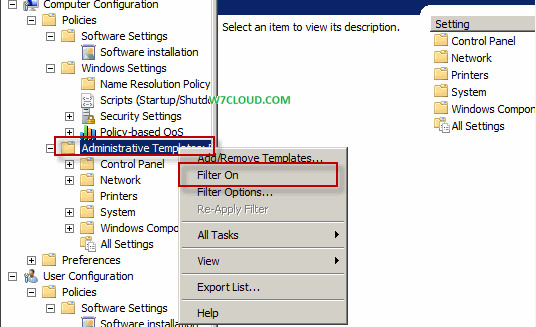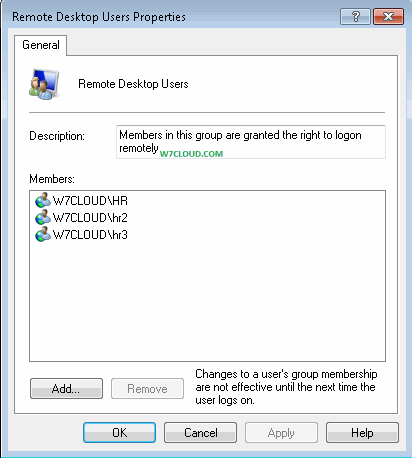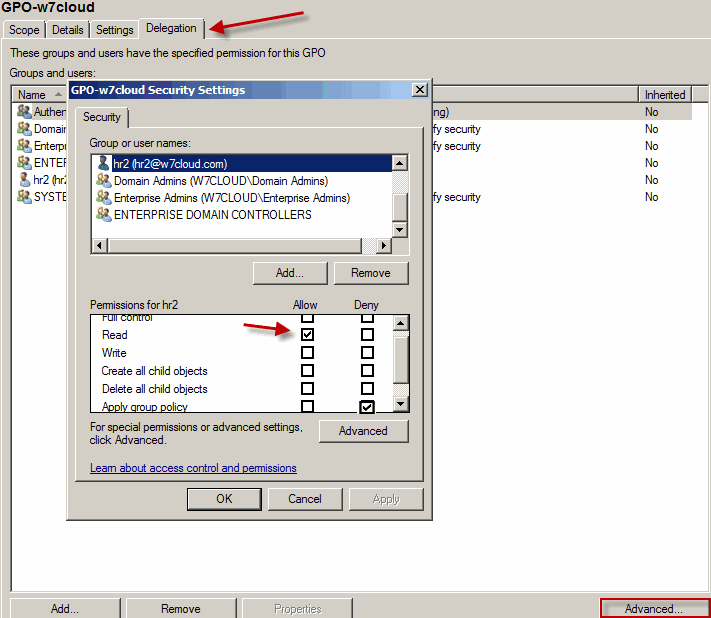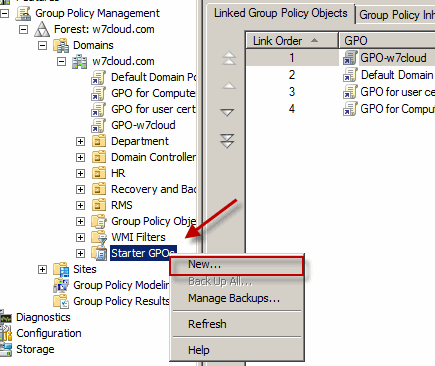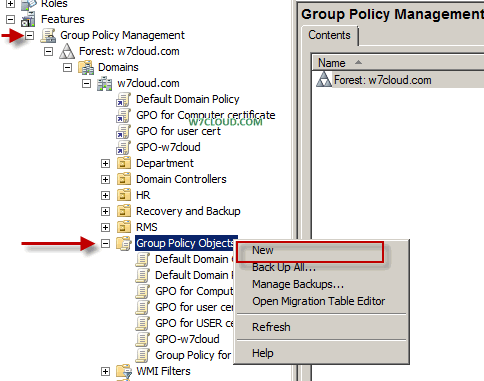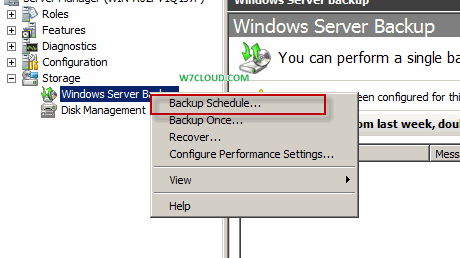Taking Active Directory manual backup using NTDSutil and DSDButil is straightforward. First we will see how to take backup of Active directory using NTDSutil.
Backup of Active Directory using NTDSutil:
We will find out how to take backup of active directory database and logs, before taking backup using NTDSutil first you need to stop the Lightweight Directory instance that we have created in previous post Installation of AD LDS. Run the command prompt as administrator and run the following command for stopping the Lightweight Directory instance named “LDS-ins”.
C:UsersAdministrator>net stop LDS-insAlso I have created a backup folder for backup in my C drive which have following three sub folders.
c:backupdata For LDS data files
c:backupLDSbackup For LDS backup
c:backuplogs For LDS logs
Now use the command ntdsutil for open ntdsutil console, and run the command activate instance LDS-ins where LDS-ins is LDS instance. Now type the “file” and press enter and run the command “move db to E:backupdata” to move database to data folder.
C:UsersAdministrator>net stop LDS-insfile maintenance: move db to c:backupdata
For saving logs into logs folder run the following command inntdsutil console.
move log to c:backuplogOnce the backup is completed run the command
C:UsersAdministrator>net start LDS-ins
Backup of Active Directory using DSDButil:
DSDButil is preferred tool for working with LDS, you can open dsdbutil-tool by running command dsbdutil in command prompt, make sure you run the administrator’s command prompt. And for backup also review the following commands:
C:UsersAdministrator>dsdbutil
dsdbutil: activate instance LDS-INS
Active instance set to "LDS-INS".
dsdbutil: ifm
ifm: create full c:backupbackup
Creating snapshot...
Snapshot set {8971ffa5-65b8-45ec-a8fb-074a006b0a7b} generated successfully.
Snapshot {04ffaa5d-1a40-4644-94fb-e9a54c5b7b37} mounted as C:$SNAP_201212182304
_VOLUMEC$
Initiating DEFRAGMENTATION mode...
Source Database: C:$SNAP_201212182304_VOLUMEC$backupdataadamntds.dit
Target Database: c:backupbackupadamntds.dit
Defragmentation Status (% complete)
0 10 20 30 40 50 60 70 80 90 100
|----|----|----|----|----|----|----|----|----|----|
...................................................
Snapshot {04ffaa5d-1a40-4644-94fb-e9a54c5b7b37} unmounted.
IFM media created successfully in c:backupbackup
Restore backup using DSDButil:
Restoring backup from dsdbutil is also simple you need few command to accomplish this task.
Run the command prompt as administrative and run the following command for taking backup active directory w7.com.
authoritative restore
restore object cn=w7,dc=w7,dc=com