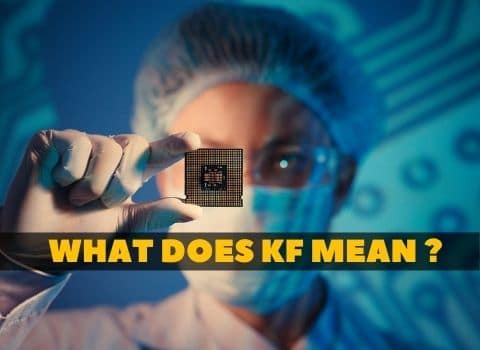Can parents see internet history on wifi
Can parents see your internet history on WiFi? Many people ask this question both young and old. The answer is yes, your Parents can view your internet history via WiFi networks. There are however ways to hide your web history. This article will explore how to view someone’s internet history and keep it hidden from others.
How can a parent see your internet history?
There are a few ways that parents can see their children’s internet history.
- One way is if the child is using an unsecured WiFi network. If the child uses an unsecured WiFi network, the parents can see the child’s internet history by looking at the router’s logs.
- Another way that parents can see their children’s internet history is if they have installed parental control software on their computers. Wifi router with Parental control software lets parents see what websites their children have been visiting and what they have been doing online.
- Nowadays, it is quite possible that your parent can see your history quickly. Modern internet routers have advanced parenting control apps that keep logs of every internet activity. Moreover, you can restrict different websites using this parenting app.
Parents can easily see your history if you have a new WiFi router with such features.
There are different ways that parent can retrieve the web history; these methods includes:
- By accessing your device directly
- BY requesting your ISP
- Using spy software to monitor your search
- By accessing your google history
By Accessing Your Device Directly:
If you are using your parent’s computer, they can easily check your browsing history by opening the web browser you are using and checking the history. Or they can directly access your device if you are using your computer or laptop and check the web browser history.
Router with the Parental Control Option:
Nowadays wifi routers come with different advanced features. using this parental control feature, you can control and implement the access control list to block specific websites. Also, they have features to check the internet activities of children. TP-link Archer AX90 AX6600 wifi Router is one of the routers you can consider if you need parental control.
By Requesting your ISP:
Parents can request access to your browsing history from their internet service provider (ISP). ISPs keep logs of their customers’ internet activity; parents can request these logs from the ISP.
Using spy software to monitor your search:
There are also spy software programs that parents can use to monitor their children’s internet activity. These programs let parents see what websites their children have been visiting and what they have been doing online. If they have installed such software on your PC or Laptop then your parents can see the logs easily.
By Accessing Your google history:
If you are using a Google account, your parents can also see your internet history by going to your google account and checking the “my activity” section.
Web History on Mobile:
Parents can also see their children’s internet history on their mobile devices. This is because most mobile devices store the web history in the device’s cache. The cache is a storage area where the device stores information recently accessed. Moreover, there are many parental control applications to control and check children’s internet activity. Parents can install different software to monitor your history if you are using a mobile. This software can view all the websites you have visited and what you have been doing online.

Can you see the Internet history on the WiFi bill?
The answer is, unfortunately, no. The Internet activity of a WiFi device cannot be tracked by looking at the bill. There are several ways you can track your child’s Internet activities. You can directly contact your ISP and request a list of Internet activity for a specific period. The ISP may charge you for this service, but it will give you an accurate record of the visited websites.
How to hide your web history?
There are several things you can do if you don’t want your parents to view your internet history. You can use a secure WiFi network. A secure WiFi network will encrypt your data so that your parents cannot see it. Another thing that you can do is to use a web browser that does not save your history. Most web browsers let you browse the internet without saving any history. You can also use a VPN to hide your IP address and keep your web browsing private.

How to hide your web history from your parents?
There are several ways to hide your web browsing history. One way is to use a private browsing mode. Private browsing modes are available in all major web browsers and don’t save your browsing history.

Private browsing modes are available in all major web browsers and don’t save your browsing history.
- Google Chrome: Click on the three dots at the top of Google Chrome and click on “New Incognito Window.” In private browsing mode, Chrome won’t save your browsing history, cookies, or site data.
- To allow private browsing in Mozilla Firefox clicks on the three lines at the top of the browser, then click on “New Private Window“. The private browsing mode does not save browsing history, cookies or site data.
- To allow private browsing in Microsoft Edge clicks on three dots at the top of the browser. Next, click on “New InPrivate Window.” Edge won’t save your browsing history, cookies or site data when you use private browsing mode.
- To allow private browsing in Apple Safari, click on the Safari menu at the top left corner and click “Private Browsing“. Safari will not save your browsing history, cookies, or site data in private browsing mode.
Using a VPN:
VPNs encrypt your internet traffic and don’t save your browsing history.
A VPN, or Virtual Private Network, is a service that encrypts internet traffic and routes it through another server. This gives the illusion that you are surfing from another place and blocks your ISP’s ability to see what you are doing online. VPNs also don’t save your browsing history, so your parents cannot see what websites you have been visiting.
Special Web Browsers:
TOR browsers are designed to protect your privacy and not save your browsing history.
TOR, or The Onion Router, is a web browser that encrypts the data and routes your internet traffic through a private network. This makes it very difficult for anyone to track your internet activity. TOR browsers also don’t save your browsing history, so your parents cannot see what websites you have been visiting.
The TOR browser is available for free from the TOR project website. We recommend you use the TOR browser with a VPN for maximum privacy.
FAQs
Can My Parents See My Search History If I’m Using Their WiFi?
Your parents can view your search history if they have their WiFi. This is because some router keeps track of all connected devices and assigns them an IP address. The router also has a log of all of the websites that have been accessed through it.
Can Parental Controls See Deleted History?
Parental controls can see deleted history if the parental control software is set up to track and log web activity. This is usually done by setting up a separate user account for each child on the computer and then enabling the parental control software on each account. The software will then keep track of all the websites visited on that account, even if they are later deleted from the history.
How Do I Hide My Browsing History From My Parents?
To hide your browsing history, you must use a browser that doesn’t save it or use incognito. It is impossible to completely hide your browsing history from your parents if you use their WiFi.
Can Someone on the Same WiFi See Your History?
Yes, someone on the same WiFi as you can see your browsing history using a router with logging capabilities. Most routers have this capability but may be turned off by default. You must check your router’s documentation to see how to enable logging.
Can the Administrator See Deleted History?
A network administrator can see deleted history using a router with logging capabilities. Most routers have this capability but may be turned off by default. You can review the documentation of wifi extender or router.








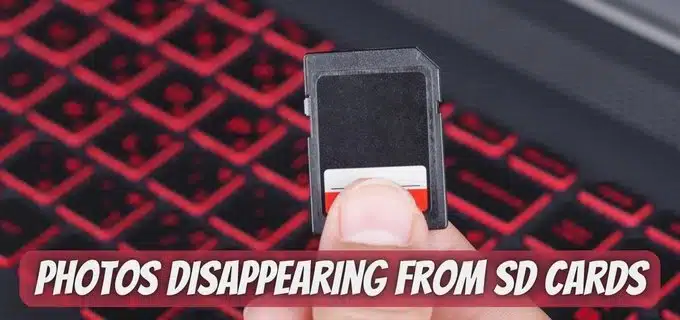
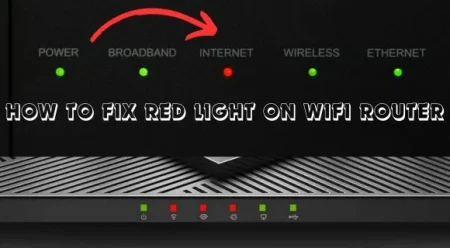
![How To Enable 5GHz Wifi on Android [Fixed]](https://w7cloud.com/wp-content/uploads/2022/10/How-To-Enable-5GHz-Wifi-on-Android.jpg)