
Changing the toner in your Brother printer is essential to maintain optimal print quality and ensure consistent performance. Although the specific steps may vary slightly depending on the Brother printer model you own, there are general guidelines you can follow to safely and effectively replace the toner cartridge. Follow these steps to prevent issues and extend your printer’s lifespan.
How to change the toner in a Brother printer
This article provides a detailed guide on how to change the toner in a Brother printer. While the exact procedure may differ slightly depending on your specific model, the fundamental steps we’ll cover will give you a solid foundation to complete the task successfully.
Preparing for Toner Replacement
Before diving into the toner replacement process, gathering the necessary supplies and familiarizing yourself with the correct toner cartridge for your Brother printer model is essential. Additionally, it would help if you took a few precautions to ensure a safe and hassle-free toner replacement experience.
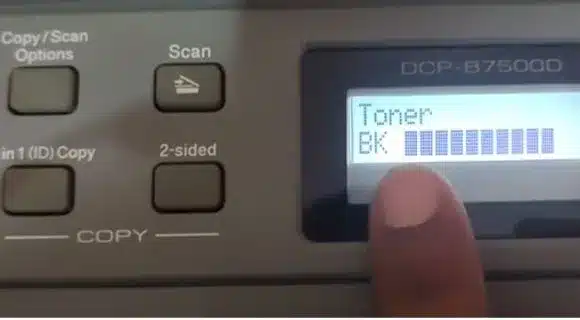
Furthermore, you can check the toner life or health directly from the printer’s settings or print out these settings. It allows you to assess and confirm whether it’s time to replace the old toner, providing you with additional assistance in maintaining optimal printing conditions.
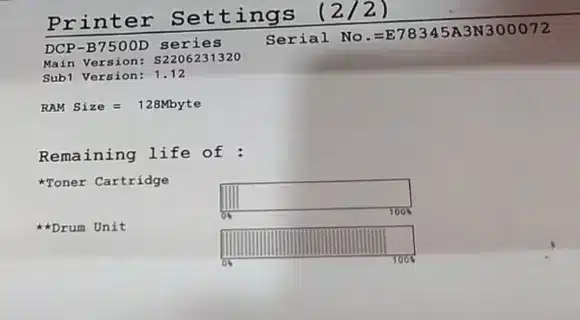
Accessing the Toner Cartridge
To replace the toner in your Brother printer, begin by opening the panel where the toner cartridge is installed. It is generally situated on either the front or side of the device.
To access the toner, open the front panel cautiously, avoiding excessive force to prevent damage.
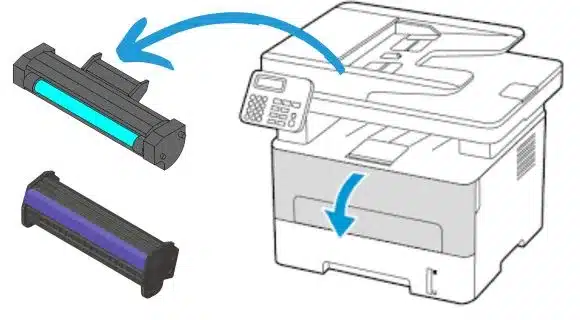
Open the front access panel, revealing a noticeable green handle corresponding to the toner cartridge connected to the drum assembly unit.
To remove the toner cartridge, hold onto the handle and gently rotate it outwards. Some printer models have toner locks. In such cases, you must press the lock mechanism to remove the printer’s toner.

Handling the New Toner Cartridge
With the open toner access panel, you can now proceed to handle the new cartridge. Handle the cartridge carefully to prevent leaks or damage.

Remove the new toner cartridge from its packaging, holding it by the handle or designated areas. Before insertion, gently shake the cartridge from side to side to evenly distribute the toner for optimal print quality.
Before installing the new cartridge, locate the protective cover or sealing tape on the cartridge. Carefully remove any covering according to the instructions provided with the cartridge. This step ensures that the toner is released properly during the printing process.
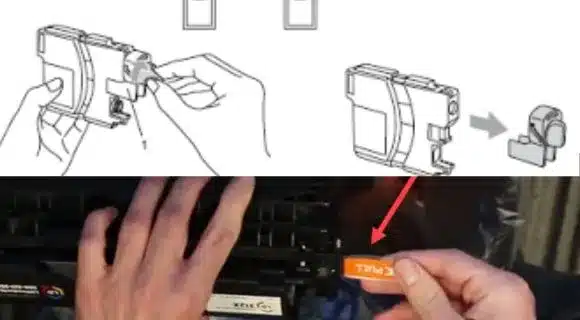
Installing the New Toner Cartridge In Brother Printer
Position the fresh toner cartridge by the assigned slot within the printer. Ensure the cartridge is oriented correctly, matching the arrows or markings on both the cartridge and the printer.
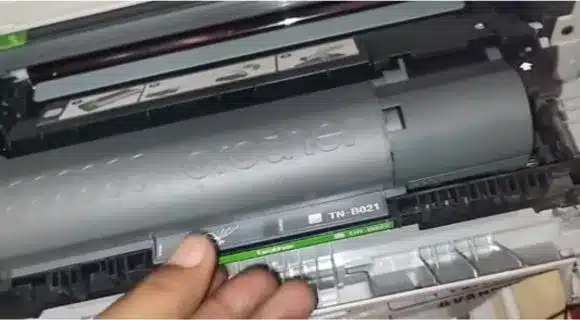
Install the new toner firmly into the printer’s front panel until you hear a clicking sound, indicating it is securely locked in place.
Close the toner access panel carefully, ensuring it snaps or latches back into place. Ensure the panel is securely closed to maintain the printer’s integrity and prevent toner leakage.

Verifying Toner Installation
To ensure successful toner installation and to avoid potential printing issues, it’s important to verify that the printer recognizes the new cartridge.
First, check the printer’s display or control panel for any messages or indicators related to toner replacement. Some Brother printers have built-in notifications that display the toner levels or prompt you to confirm the installation of a new cartridge.
Perform a test print to ensure the toner replacement was successful. Select a document or image to print and send the print command to your Brother printer. The toner replacement succeeded if the printout is clear, without streaks or faded areas.
If you encounter issues, such as error messages or poor print quality, consult the user manual or Brother’s customer support for troubleshooting steps specific to your printer model.
Maintaining Toner Levels and Printer Performance
To ensure optimal printer performance and avoid unexpected toner depletion, it’s important to maintain adequate toner levels and regularly monitor your printer.
Check the toner levels regularly through your printer’s control panel or software. Few Brother printers can indicate the toner status to show its level. Keep track of these notifications and reorder toner cartridges in advance to avoid any interruptions in your printing tasks.
Additionally, perform routine maintenance tasks on your Brother printer, such as cleaning the printhead and checking for any obstructions or debris that may affect print quality. Following these maintenance procedures helps prolong the life of your printer and ensures consistent and reliable performance.
If you encounter any printer issues related to toner, consult the user manual or Brother’s support resources for troubleshooting steps.
The Advantages of Using Genuine Brother Toner
Using genuine Brother toner cartridges when changing the toner in your Brother printer offers several benefits. These cartridges are designed specifically for Brother laser printers, providing excellent print quality. Genuine Brother toner undergoes rigorous testing, guaranteeing sharp and clear prints. While third-party cartridges may seem cheaper initially, they last less long or perform better. Using third-party toner can also harm the different parts of your printer.
Genuine Brother toner cartridges provide a longer-lasting and reliable printing solution, avoiding frequent replacements and interruptions. Additionally, they come in standard and high-yield capacities to fit your printing needs and budget, optimizing efficiency. Choose genuine Brother toner cartridges for optimal performance for, superior print quality, extended cartridge life, and printer protection.
Frequently Asked Questions (FAQs):
To remove the toner from your Brother printer, follow these general steps:
a. Open the printer’s cover or toner access panel.
b. Release the toner cartridge from the drum unit using the lock lever or latch.
c. Pull out the toner cartridge from the printer, being cautious not to touch the drum surface.
To open the toner access panel on a Brother printer, follow these general steps:
a. Ensure the printer is turned on and not in the middle of a printing job.
b. Locate the toner access panel, usually on the front or side of the printer.
c. Follow the instructions provided by Brother for your specific printer model to open the access panel. It might involve lifting a latch, pressing a release button, or sliding the panel sideways.
No, Brother toner does not dry out. Toner cartridges contain a powdered ink-like substance used in laser printers and photocopiers. Unlike liquid-based inkjet cartridges, toner cartridges are designed to be dry and free-flowing.
Toner cartridges are not susceptible to drying out over time since they do not contain any liquid components. The toner particles are stored in a sealed compartment within the cartridge, ensuring their stability and preventing moisture absorption. This means that even if you don’t use your Brother printer for an extended period, the toner will remain intact and ready for printing when needed.
To check your Brother printer’s remaining toner level, you can refer to the printer’s control panel or software. Different Brother printer models offer different ways to view toner levels, such as through a display screen or a printer management utility.
How long does Brother toner last in a printer?
The lifespan of Brother toner in a printer varies depending on factors like printer model, usage patterns, and print settings. Unopened toner cartridges are typically recommended for use within two years from purchase. Once the seal is broken, the cartridge’s lifespan can be affected by environmental factors. The estimated yield information provided by Brother gives an approximate number of pages the toner cartridge can print. Actual page yield may vary based on document content, graphics, and coverage area per page.
Conclusion
Replacing the toner cartridge in a Brother laser printer is simple and hassle-free. Following the steps outlined in this article, you can confidently replace the toner cartridge in your Brother printer. Gather the necessary supplies, identify the correct toner cartridge, and prepare your printer before starting the replacement process. Handle the new toner cartridge carefully and install it correctly, ensuring its successful installation through test prints and printer notifications.
Properly dispose of old toner cartridges and maintain adequate toner levels to avoid interruptions in your printing tasks. Regular maintenance and promptly addressing toner-related issues will help keep your Brother printer in excellent condition. Refer to the specific instructions provided by Brother for your printer model to ensure a smooth and efficient toner replacement process while maximizing the lifespan and performance of your printer.
If you encounter any difficulties or have other printer-related concerns, please share your thoughts in the comments.







