
Are you looking for an easy procedure to connect your canon Ts3122 printer to the Wi-Fi and haven’t got anything worth reading yet? Welcome to this post, where I will teach you how to connect Canon Ts3122 printer to Wi-Fi? Things are pretty simple when you pay a little focus and do them in the same way they are described.
How To Connect Canon Ts3122 Printer To Wi-Fi
So, the thing about this high-quality printer is that it’s not so easy to connect it with the Wi-Fi and your laptop because not so many people can do so. However, I have covered you all and brought an easy way for connecting this printer to Wi-Fi.
Therefore, all you need to do is stick with me till the end, and we both will be able to make an easy connection between your printer, Wi-Fi, and laptop. Thus, let’s get started!
Connecting The Canon Ts3122 Printer To The Wi-Fi:
Connect your printer, laptop, and Wi-Fi router to the same network. Make sure you have made everything readily available around you, and let’s start connecting the Ts3122 to the Wi-Fi.
Step 1: Setting Up Your Router:
Before connecting your printer to the network, the first thing you need to do is check if the wireless internet router is appropriately set up. It must be transmitting signals to your laptop and other devices and working fine.
Step 2: Turn On Your Printer:
In this step, turn your Canon Ts3122 Wireless printer on.
You need to make sure that your printer is plugged in and the green light next to the power button should be blinking.
It will start blinking to make sure the printer is finally turned on and in the mood to work for you.
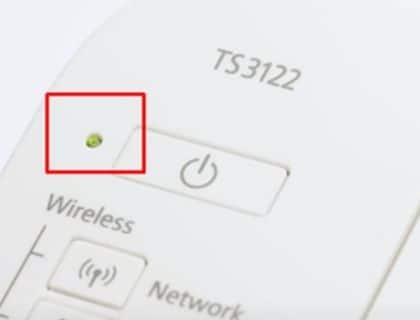
Step 3: Press The Stop Button:
Once you have made sure that the power light is flashing, you need to press the Stop Button. It will start the beginning towards connecting your printer to the wireless.
Step 4: Press The Direct Button:
You need to press and hold the Direct Button for a while in this step.

You will see that the Icon below on the screen will start flashing. It will indicate your printer entering into the Easy Wireless Mode, making your wireless connection with Wi-Fi easily possible.
Step 5: Download The Needed Software:
You need to make this connection possible by downloading the required software at whatever device you are working on.
For this, visit the Canon Official website and download the required printer drivers. Like, your model is Ts3122.
Therefore, you need to enter the same model and search for the required software.
Step 6: Install The Software:
Once you have opened the website, you need to search for the exact model of your printer. You will find it, and you need to download it.
Make sure you download the software for the correct operating system you are using. Like it could be Mac, Windows, Chromebook, etc. Therefore, install the right one for the right OS.
Once the file is downloaded on your PC, you can install it following the instructions. It will be telling you like it always happens during the installation of any standard software.
So, be sure to install it properly.
Step 7: Connecting The Printer To The Wi-Fi and Computer:
The software will prompt you during the installation process and ask you to install the security protocol you set on your computer.
Enter the password and username of your Wi-Fi and press enter.
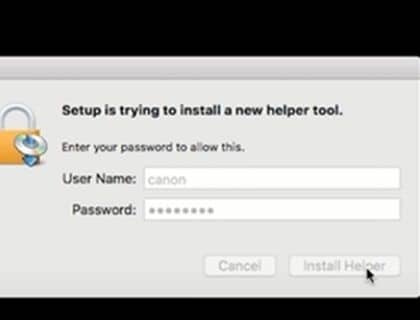
Now, click on the Start Startup option and let the software work for you.
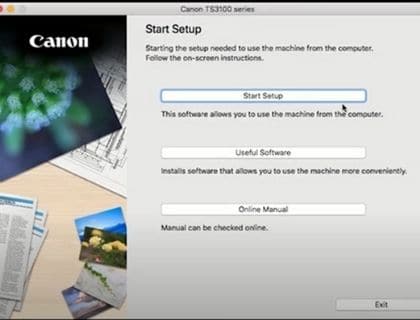
The installation process will take a little more time regarding collecting the latest updates and drivers on your computer. You will take a little chill pill until it gets itself ready after a while.
Once you are on the Check the connection method screen, you need to click on the Yes option given at the bottom.
The software will detect your wireless network capabilities and ask you to put your Wi-Fi or router password into the desired box.
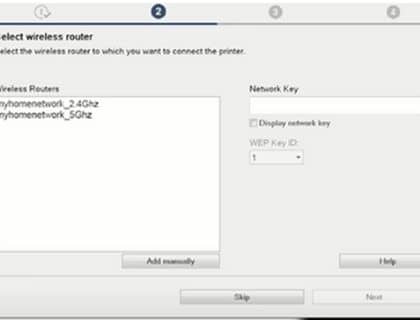
Select your wireless router and enter the password of your Wi-Fi. It will permit you to the connection process towards Wi-Fi connectivity.
Once you see the connection process is complete, click on the Next Button given at the bottom of the screen.
A new box will appear asking you to add a printer when you do that.
Now, click on the Add printer option, and you will have a new dialogue box opened. From here, you can select the printer you are working with.
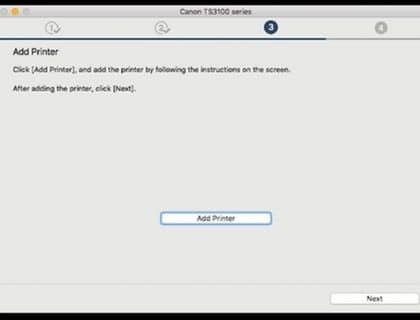
Like it would be the Canon Ts3122 model we are currently working on.
Click on the Add button, and you are good to go. Your printer will start connecting with the Wi-Fi as well as the computer.
Once the printer is added, click on the Next button, and you will see the print head alignment screen just in front of you.
Step 8: Your Cannon Ts3122 Printer is Ready!
Once you have reached the above point, your printer will be ready to take the first printout. You can add some blank papers to the printer and print any ordinary document.
Ta-da, the printer will absolutely be working on pleasing printing colors as well as black and white copies of your documents.
Frequently Asked Questions:
How To Connect a Canon Ts3122 Printer To iPhone?
For connecting your printer to the iPhone, you must make sure that your iPhone and printer must both be connected to the same Wi-Fi. Once confirmed, you can go for the connecting process of your IOS phone with the printer.
It’s pretty easy as all you would have to detect this wireless printer into the printing menu of your iPhone. Once you have got it there, you are good to go for printing documents from your iPhone to the wireless printer being anywhere in the room.
How To Connect a Canon Ts3122 Printer To A Phone?
Canon Printer can also work with the android mobile phone, and if you have one, you can quickly connect it with the phone. For this, you should make sure that the connection must be on the same Wi-Fi. Besides this, you need to detect it just like you do for connecting devices in the Bluetooth data sharing process. It would be quicker to do things in this way. We have also created a detail guide regarding how to connect a wifi print, you can read it for reference.
Does it cost you anything while connecting the Canon Ts3122 Printer to Wi-Fi?
No, it doesn’t cost you anything connecting your Canon Ts3122 Printer to the Wi-Fi you have inside your home. Because all you would have to do is follow the necessary steps and easily combine it with the Wi-Fi.
Final Thoughts:
Hopefully, If you have read the post thoroughly, you know better how to connect canon Ts3122 printer to Wi-Fi? Canon Ts3122 is a advance wireless printer and you need to follow no hard and fast rules but just a simple guideline. However, if the printer still doesn’t connect this way, you need to make sure there is any problem with any device. It could be either your computer, router or the printer itself. Moreover, if you have more queries, you may ask in the comment section.
So, thanks for your time and attention in reading this comprehensive post. If you really liked it, please give it a share. Have a nice day!













