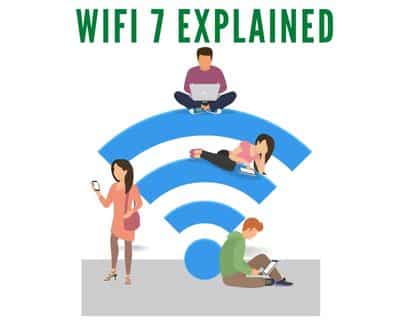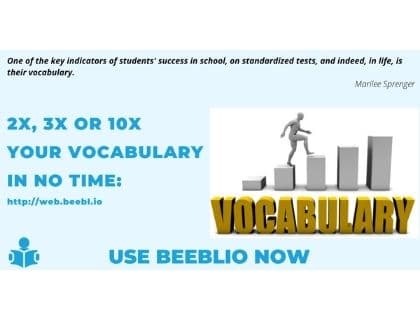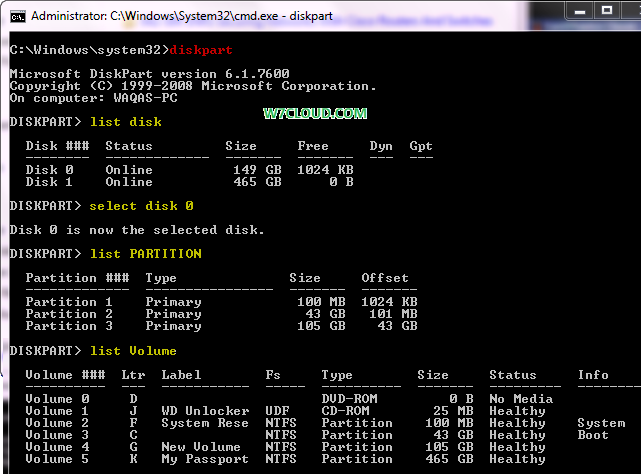
What is Diskpart?
Diskpart is a command line utility in Microsoft windows operating system and it is use for performing different disk related tasks like creating, formatting, deleting a partition. In this article I will show you how to perform the basic disk tasks using Diskpart. The great thing with diskpart is that you can take help typing “?” at any part of command, for example you want to know the options available with list command then you need to type the “list ?” in diskpart-command line and it will show you all available option with list command.
How to open or run diskpart:
You can run the diskpart utility by typing the diskpart in command prompt, please note you need to open the command prompt as administrator and also keep in mind that some of diskpart commands are case sensitive for example if you use “list partition” instead of “list PARTITION” then it will not work for you.
Checking DISK Info using Diskpart:
You can use the list command for determining the disks information that are connected to you system.
List disk will show the storage devices attached to your system. You can select any disk using select disk command followed by disk number. After selecting a disk you can check its partition detail using command “list PARTITION”.
List volume will show all the drive attached to your system including flash drive and DVD drive.
Create Partition using diskpart:
First select a disk where you want to create a partition and use the command create partition primary or create partition extended for creating primary or extended partition.
Format a Disk:
For formatting the selected disk by using command format quick.
Following are the all command available commands of Diskpart, you can explore them yourself, most of them are self explanatory.
| ACTIVE | Mark the selected partition as active. |
| ADD | Add a mirror to a simple volume |
| ASSIGN | Assign a drive letter or mount point to the selected volume. |
| ATTRIBUTES | Manipulate volume or disk attributes. |
| ATTACH | Attaches a virtual disk file. |
| AUTOMOUNT | Enable and disable automatic mounting of basic volumes. |
| BREAK | Break a mirror set. |
| CLEAN | Clear the configuration information, or all information, off the disk. |
| COMPACT | Attempts to reduce the physical size of the file. |
| CONVERT | Convert between different disk formats. |
| CREATE | Create a volume, partition or virtual disk. |
| DELETE | Provide details about an object. |
| DETAIL | Provide details about an object. |
| DETACH | Detaches a virtual disk file. |
| EXIT | Exit DiskPart. |
| EXTEND | Extend a volume |
| EXPAND | Expands the maximum size available on a virtual disk. |
| FILESYSTEMS | Display current and supported file systems on the volume. |
| FORMAT | Format the volume or partition. |
| GPT | Assign attributes to the selected GPT partition. |
| HELP | Display a list of commands. |
| IMPORT | Import a disk group. |
| INACTIVE | Mark the selected partition as inactive. |
| LIST | Display a list of objects. |
| MERGE | Merges a child disk with its parents. |
| ONLINE | Online an object that is currently marked as offline. |
| OFFLINE | Offline an object that is currently marked as online. |
| RECOVER | Refreshes the state of all disks in the selected pack. Attempts recovery on disks in the invalid pack, and resynchronizes mirrored volumes and RAID5 volumes that have stale plex or parity data. |
| REM | Does nothing. This is used to comment scripts. |
| REMOVE | Remove a drive letter or mount point assignment. |
| REPAIR | Repair a RAID-5 volume with a failed member. |
| RESCAN | Rescan the computer looking for disks and volumes. |
| REPAIR | Repair a RAID-5 volume with a failed member. |
| SAN | Display or set the SAN policy for the currently booted OS. |
| SELECT | Use to select an object or Shift the focus to an object. |
| SETID | Shift the focus to an object. |
| SHRINK | Reduce the size of the selected volume. |