
HP printers often require setup cartridges to be installed before they can be used. However, sometimes you may find yourself in a situation where your HP printer insists on setup cartridges even when you’ve already inserted genuine HP cartridges. It can be frustrating, especially if you’ve buy a printer without the necessary setup cartridges.
In this guide, we will show you how to bypass the setup cartridge requirement for various HP printer models including HP Officejet Pro 6978, 6962, 6968, or 9015.
We will share the process with step by step guide:
Step 1: Open the Control Panel or Setting on HP Printer
To initiate the process of bypassing the setup cartridge requirement, you need to access the support menu on your HP printer. For this turn on your HP printer and access the setting. Just wait until it starts up and shows the main screen.
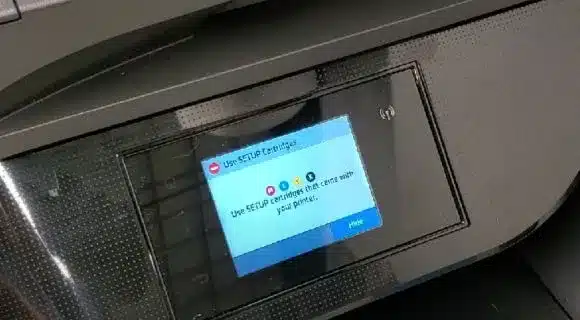
Step 2: Navigate to the Support Menu
Now, you’ll need to navigate to the support menu. Although the buttons and options may vary slightly depending on your specific HP printer model, the general steps remain consistent:
To access the support menu press the return key 4 times to access it. In my case, it is beside the wifi light blinking.
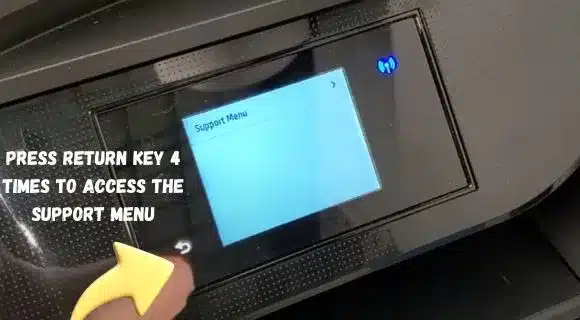
Look for the “System Configuration Menu” button on your printer’s control panel. It might not be illuminated, but press it anyway.
A numerical keypad or directional arrow keys may be available. Use these to enter a specific code to access the support menu. The code for your printer might look different, but it’s usually a bunch of numbers.
Once you type in the code, just press “OK” or “Enter” on the printer’s buttons.
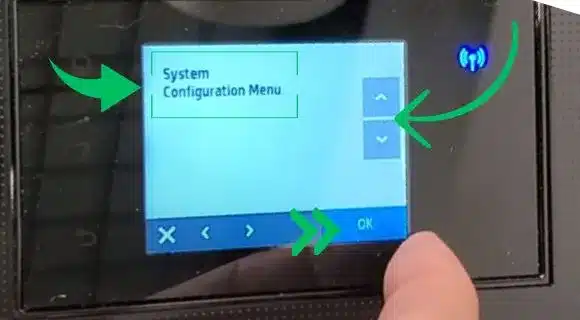
Step 3: Enable Trade at OOBE
Within the menu, you’ll need to access the “System Configuration” or similar options. Here’s how to do it:
Scroll through the menu using the arrow keys or numerical keypad until you find “System Configuration” or a related option.
Highlight “Trade at OOBE” or a similar option within the System Configuration menu.
Press “OK” or “Enter” to select it.
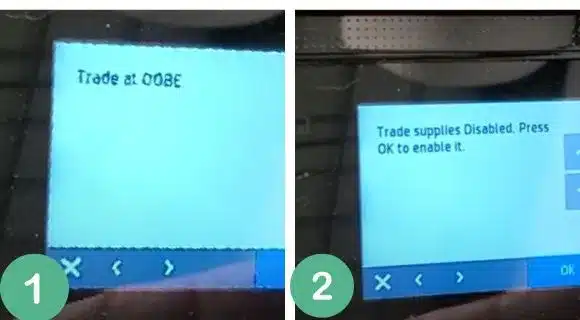
Step 4: Enable Trade at OOBE
After selecting “Trade at OOBE,” you’ll need to enable this option:
Press “OK” or “Enter” again to enable “Trade at OOBE.”
If you see a message asking if you’re sure, click “Yes” or “OK.”
Step 5: Restart Your Printer
To apply the changes and bypass the setup cartridge requirement, you’ll need to restart your HP printer:
Turn off the printer.
Wait for a few seconds.
Turn the printer back on.
Step 6: Confirm Successful Bypass
Upon restarting, your HP printer should no longer ask for setup cartridges, even if you’ve replaced them with genuine HP cartridges. You should be able to use your printer the way it’s meant to, without any limits on setting it up with cartridges. Further to improve the print quality you can calibrate your printer ink for better print results.
Conclusion:
Bypassing the setup cartridge requirement on your HP printer can be a useful solution when you encounter this issue. By accessing the support menu and enabling “Trade at OOBE,” you can enjoy uninterrupted printing with your genuine HP cartridges. Remember that the specific steps and options may vary based on your printer model, so consult your printer’s manual or HP’s official support resources for model-specific instructions.








