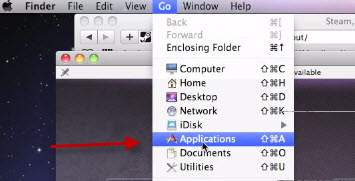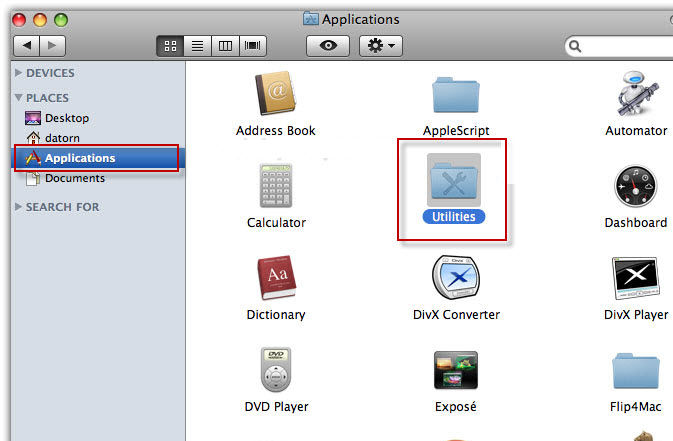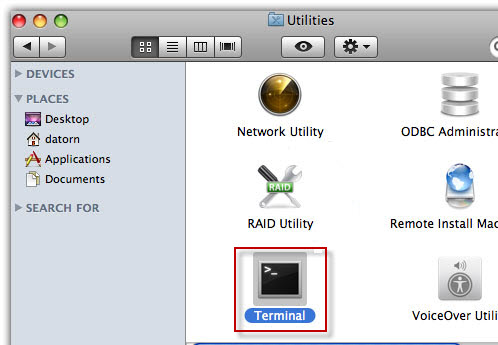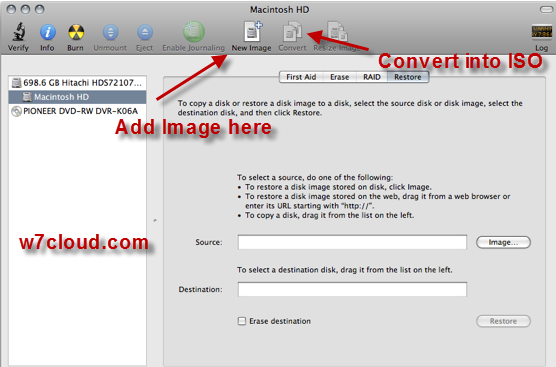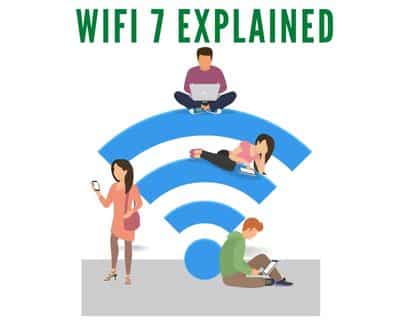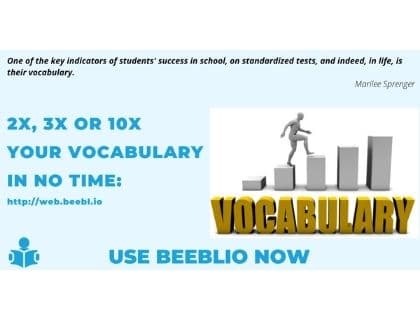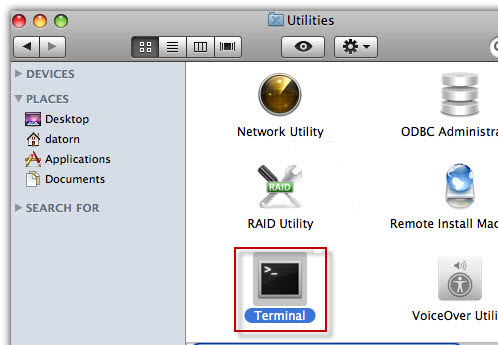
How To Change .DMG to .ISO in MAC OS X:
In this article I will show you how to convert a .DMG file into .ISO file on Windows and MAC as well. DMG and ISO are the disk image files for MAC and windows respectively. If you want to use a MAC .dmg image file on windows then first you have to convert it to Windows compatible file format ISO, otherwise the DMG file is useless for Windows.
Steps for converting .DMG into .ISO:
You can convert the .DMG file into ISO with following steps:
- Open the applications from Go/applications.
- Find the utilities, double click on it.
- Open the terminal from utilities.
- Once it opened, use the following command for converting .dmg to iso. Where w7cloud.dmg is our provider file which we want to convert into ISO and this dmg file is locate on the desktop. We also provide the destination ISO file path on desktop in following command.
hdiutil convert ~/Desktop/w7cloud.dmg’ -format UDTO -o ~/Desktop/w7cloud.iso’
Once conversion process is finished you will find a w7cloud.iso. cdr file on desktop. Rebame this file and remove the .cdr from file name.
Now your file is successfully converted into ISO fie which is ready to use on windows
Second method Conversion of DMG in ISO on MAC:
MAC Disk Utility is a powerful tool. By using Disk Utility you can easily convert DMG to ISO
- Open Disk Utility by clicking Go > application > Utilities > Disk Utility
- When Disk Utility opens, click the Convert icon on the toolbar
- It will prompt for file, browse to the DMG file you would like to convert into ISO, select it and click the Convert button
- It will ask you for a name. (normally it convert a dmg file into iso.cdr, you can rename and remove .cdr extension)
- Select Compressed from the Image format dropdown box and click Save
- Then it start converting DMG file.