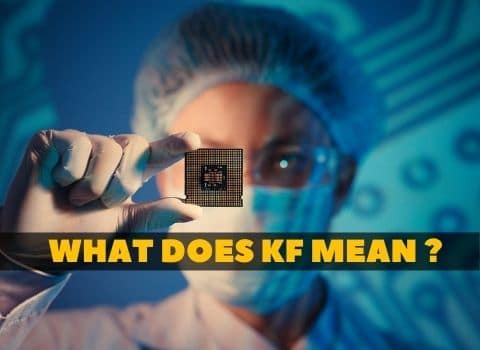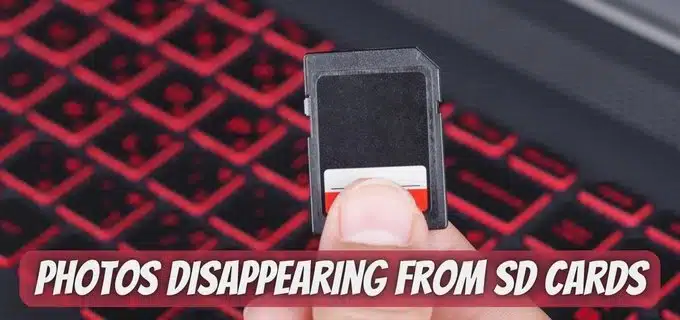
So, you have just lost your photos from the SD card mysteriously and are wondering how to recover them? This should not be a major issue. As much as many people still use SD cards for various reasons, they face many challenges with them. The problems however vary depending on the devices where the SD cards are used, how long the card has been used, condition of use etc.
But losing data for example when photos just disappear without proper cause may not be an easy experience. Even though sometimes your SD card may continue showing that it is full, the loss may still happen. It’s even more devastating that this kind of data loss happens without warning. The good news is that the photos can still be recovered.

In this article, we describe some of the scenarios leading to the loss of photos from SD cards and explain some of the ways to solve the issue including the use of photo recovery apps.
What Causes Photos Disappearing from SD Cards?
Before we look at any form of fix appropriate for solving this matter, it is important to understand what causes it. As much as there are many possible contributing factors, you will also need to understand how to go about fixing the issues. S
Here are some of the usual reasons for this:
- Disappearing photos have been accidentally deleted from the SD card
- SD card formatting
- The SD card is write-protected
- The SD card is infected with virus
- Corrupted or damaged SD card
- Hidden photos in SD card
- SD card is overwritten
- SD card is full
Once you have a clear picture of the scenarios behind disappearing photos in your SD card, it becomes easier to fix the issue and recover your files. Now that you understand some of the hypothetical causes to this issue, we will go straight into describing some of the top fixes.
Method 1: Remove Write-protection
You may be wondering where your photos disappeared to. If you are dealing with an SD card with some form of write protection, you will need to remove it. This is also one of the methods to recover photos disappeared from an SD card. This is because write-protection prohibits copy, delete, add, edit, and open image files on SD card.
Check the lock button that appears on the side of the SD card. To unlock it, just move the switch/button upwards. Once you do this, try connecting it again to view the photos.
Method 2: Change Card Reader
Card readers are another likely challenge when it comes to accessing SD card data. The card reader might be broken or not working right. Get a new card reader and see if your pictures are still on the card.
Method 3: Use SD Card Recovery Software
These methods may be much easier and simpler to execute. However, using an advanced SD card software may be more successful. Disk Drill by CleverFiles recovers photos, documents, videos, audios and many more file types disappeared from SD card. Whether the disappearance was caused by deleting or corruption, proceed with this method and you will be amazed by the results.

Disk Drill works on both Mac and Windows PC. Follow the steps below to proceed.
- Connect the card to PC or Mac
- Install Disk Drill on your PC, launch it and choose SD card
- Hit “Scan” to scan the SD card
- Preview the results, hit “Recover” and then “Browse” to choose a location where you want to save your photos.
Method 4: Reinsert the SD card
Also, you may have not properly inserted the SD card to the computer. If you have changed the card reader and the problem persists, try reinserting the card properly. You can try this by connecting the SD card to a computer, mobile or camera and checking in each case if your photos are accessible.
Unmount the card and wait for a short while before reinserting it. If this doesn’t work, try a different way.
Method 5: Unhide Hidden Photos
Sometimes, the SD card photos get hidden, especially when they are infected by a virus. Also, the nomedia (.nomedia) file usually tells Android to hide media files from listing in all Gallery Apps. The file is hidden and invisible to several in-built Filter Explorers.
This will most likely happen when you connect the SD card to an infected computer. If this is the case, you will be able to see the storage size but will not be able to view your photos.
To fix it;
- Connect the card to PC
- Open the control panel and click “File Explorer Options”
- Click on the “View” tab, and then make sure to select the checkbox that says “Show hidden files, folders, and drives.”
- Uncheck the “Hide protected operating system” and click “Ok”
When you have followed this process to unhide the files, your photos should now be accessible. Check to see if the issue is now fixed.
Method 6: Reboot Device
Rebooting your computer or mobile should be a priority fix for disappearing photos. Once you restart the device, check if the photos now come out. The method looks very simple, but could be the best and quickest fix. Try it.
Method 7: Replace Apps that May Cause the Problem
In some instances, software conflict could be the real cause of this problem. Where this is the cause, it is very easy to recognize it. If you previously installed an app to your phone then started witnessing the challenges, then you should find it easy to locate the app. This software is most likely in conflict with your Gallery App. Uninstall it immediately.
Method 8: Use CHKDSK Command
The CHKDSK command fixes logical file system errors. If you are getting error messages such as “SD card is damaged. Try reformatting it,” then you should be more worried. However, below is how to proceed;
- Remember which letter is given to the SD card drive.
- Type CMD in start menu and choose “Run as Administrator
- Still at the command prompt window, type “chkdsk x:/f” and replace “x” with your drive letter.
Recover Delete files and folder on Linux/Ubuntu 14 | Recover files with PhotoRec
How to Keep My SD Card Healthy
You now understand the issues and have solved them with the methods above? Now, how to keep the SD card healthy? Here are the tips:
- Do not unmount the SD card when still in use
- Safely unmount the SD card, turn smartphone off before removing the card
- Regularly backup your photos
Conclusion
You should be able to solve the issue of photos disappearing from SD cards with one of the methods described above. Above all, you need to pay more attention to the fixes to be able to safeguard the card from a similar situation. We recommend you use the photo recovery software if the situation is more gross.








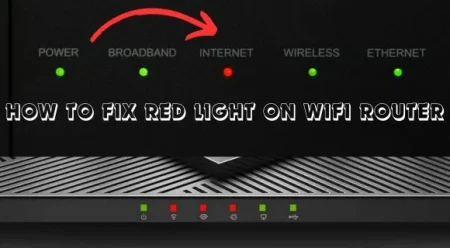
![How To Enable 5GHz Wifi on Android [Fixed]](https://w7cloud.com/wp-content/uploads/2022/10/How-To-Enable-5GHz-Wifi-on-Android.jpg)