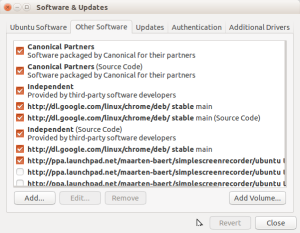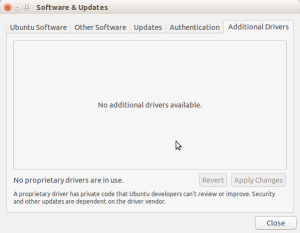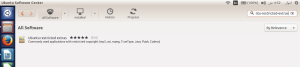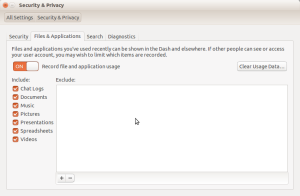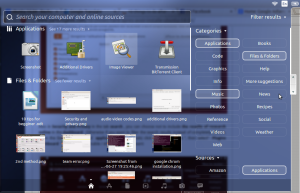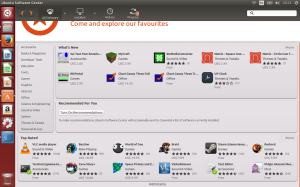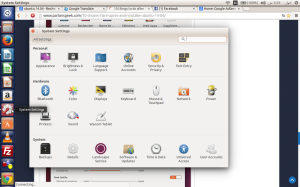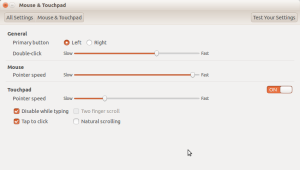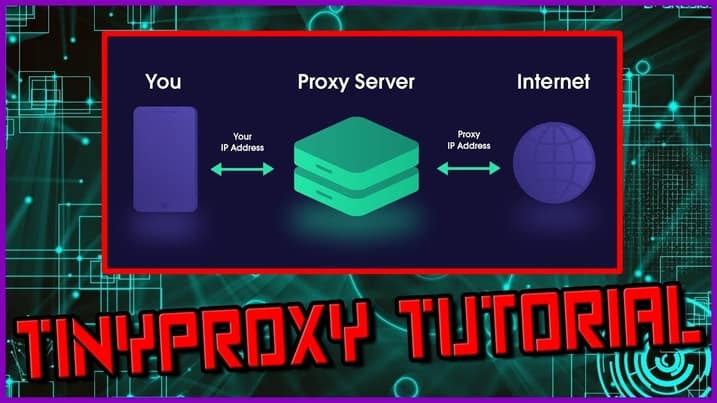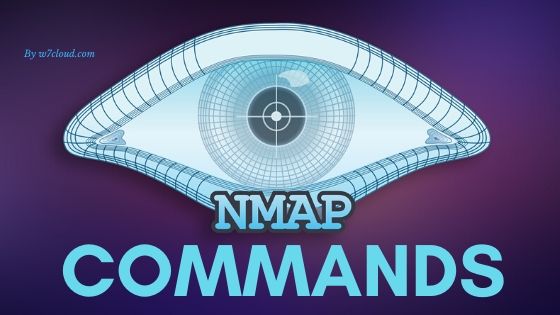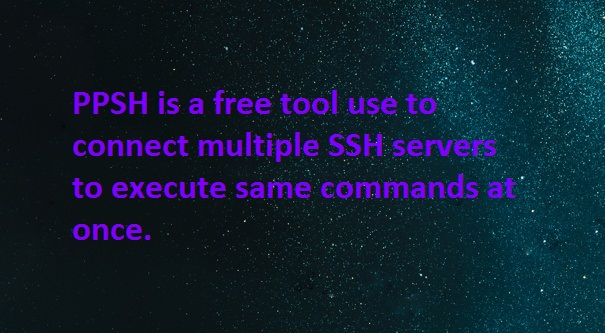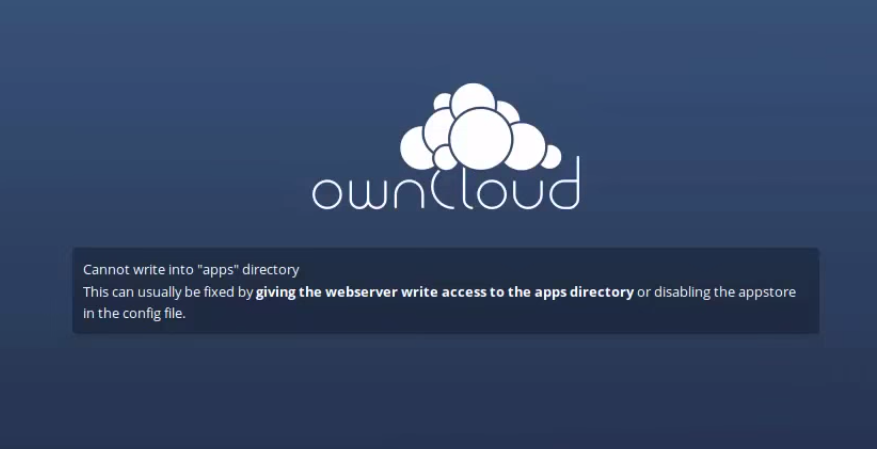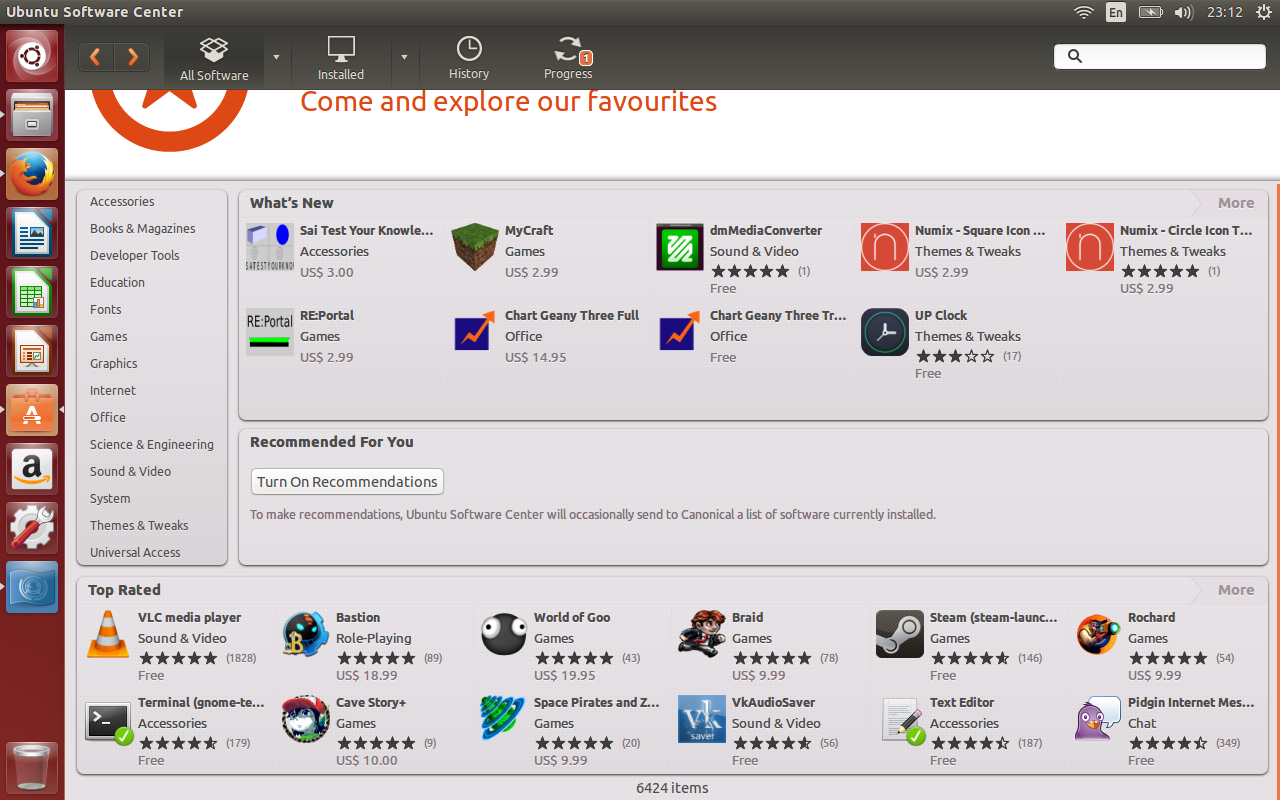
10 things to do after installing Ubuntu 14.04
Ubuntu 14.04 LTS is the latest version of Ubuntu, it will be supported over the next five years through assistance and security updates. But when you install Ubuntu, you’ll just be asking yourself what to do next. Here are some initial steps and tips those will help you for getting start with Ubuntu 14.04 LTS.
-
Choose the best server for updating on Ubuntu:
Ubuntu normally used the local Ubuntu server for downloading updates, but you can select the server that is responding quickly, especially when downloading large files, such as when upgrading the version of Ubuntu.
To do this open “Software & Updates” , In the drop down box next to “Download from” menu, choose the server that you want.
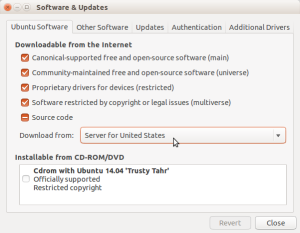
You can learn more about Best Ubuntu server for updates..
-
Change source software and update the system:
After installing Ubuntu you need to add the Canonical partners with software sources. This will increase the support fot number of applications and programs in your repository.. To do this open Software & Updates tab and in the Other software tab check the first two check-boxes of Canonical Partners .
After doing update you can run the following command in a terminal for latest updates:
sudo apt-get update
-
Get the updated Drivers for Ubuntu:
For playing latest games and watching HD streaming video, you need to have to enable the latest Ubuntu drivers available for your hardware.
For this, open the tool Software & Updates from the setting and click the tab ” Additional Drivers “. Follow the instructions on the screen and select the required drivers for your system.
-
Graphics, audio and video codecs:
You need codecs for playback of audio and most popular pre-installed video formats to play music or watch videos on Ubuntu 14.04, you must install all the codecs you need for the Ubuntu 14.04 repository by searching “ubuntu-restricted-extras” in Ubuntu software center.
-
Install Adobe Flash Player:
With flash player you should be able to play videos that work with Adobe flash player such as YouTube videos. Installing flash player on Ubuntu is sometime tricky but you can get help from this: installing flash player on Ubuntu.
-
Protect your privacy:
By default, the Search dashboard shows all recently opened files with other files on your system. But you can customize this by selecting Security and privacy setting, you can perform these settings from settings\Security and Privacy
Also in Security and Privacy , you can choose not to include the results of research online in the search-dashboard . Otherwise if you want to filter the search results then open the Dashboard tab and from categories you can select your desire type of application that you want to see in results.
-
The application menu:
The Ubuntu 14.04 has added an option to display the application menus in windows application.
To activate:
Open System Settings> Appearance
Select the tab ” Behavior ”
Go to the section entitled “ Display menus for a window ”
Check the box next to ” in the title bar of the window ”
The changes are applied immediately. if you want to revert the changes, click on Restore Defaults.
-
Install your favorite software:
Ubuntu 14.04 have some pre-installed application and software:
- Mozilla Firefox is default web browser
- Thunderbird is e-mail client
- Rhythmbox is a music player
- for and chatting with his friends you can use Empathy Instant Messenger.
While all of these applications are perfectly useful, you can also install more software from Ubuntu software center where you can find all most all famous software like:VLC, dropbox, google chrome etc
-
Customize Unity:
you can customize your PC by changing settings according to your need. You can find settings button in your startup launchers.
-
Enable Edge Scrolling for mouse:
From Ubuntu 13.10 The two finger scrolling is enabled by default. This means that the normal (and most popular) Edge scrolling does not work on the touchpad of your laptop. To activate the Edge scrolling, open Settings > mouse and touchpad and uncheck the option of two-finger scrolling.